Amplitude
This guide describes how to add and configure Amplitude integration.
Amplitude is a powerful mobile analytics service. Send events to Amplitude via Apphud, analyze your users behavior and make necessary decisions.
How to Add Integration?
Step 1
- Integrate Apphud SDK.
- Integrate Amplitude SDK.
- Match User IDs between Apphud and Amplitude. If you set your custom User ID keep in mind that Amplitude requires user id to be minimum 5 characters.
Step 2
At Apphud go to "Integrations" section and add Amplitude:
Step 3
Enter Amplitude API Key at the "Amplitude production app API Key" field:
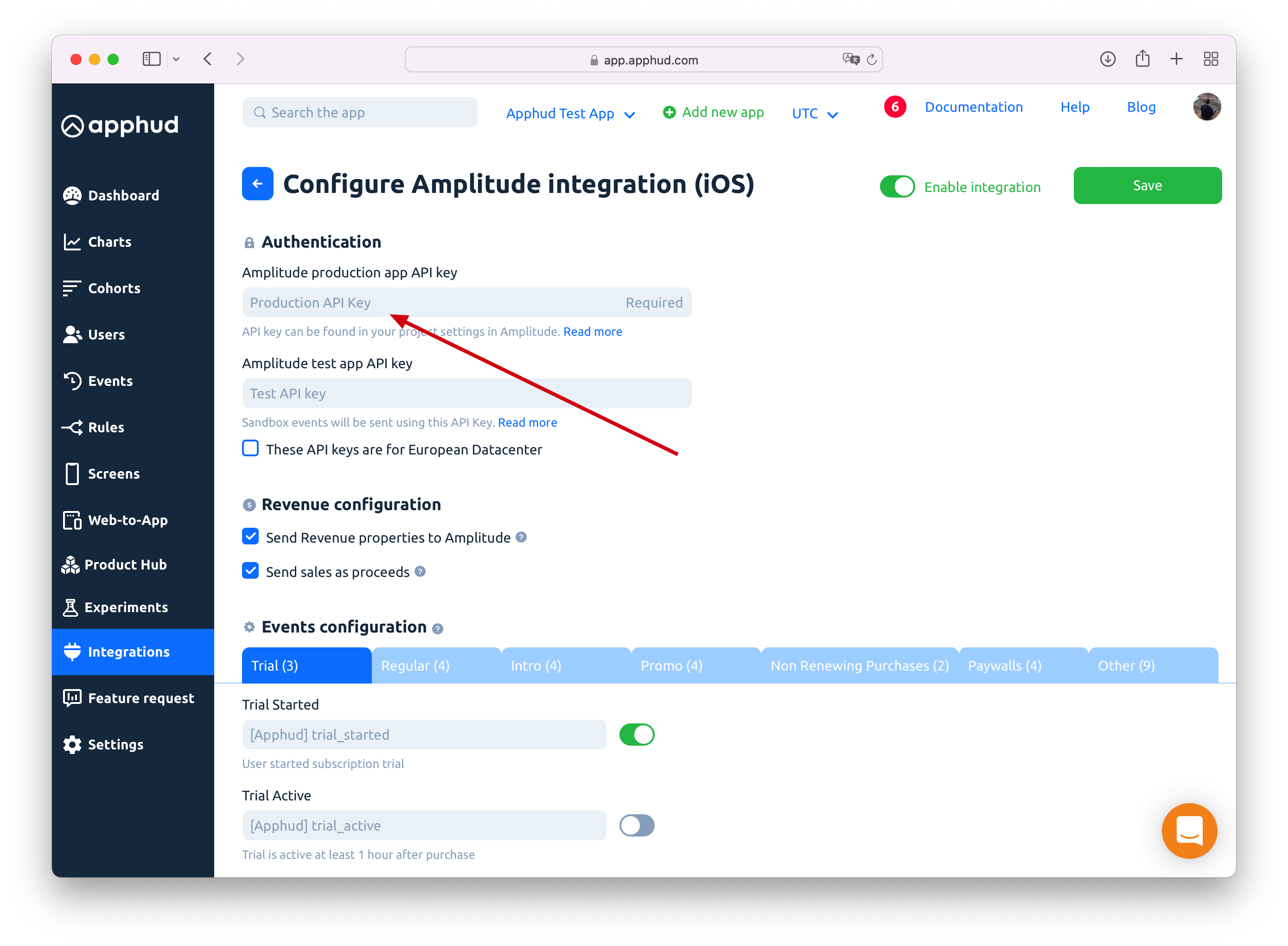
Step 4
You may have one more app created in Amplitude used for testing purposes not to mix test and live data. If you have such app you can paste it's Amplitude API Key into "Amplitude test app API key" field.
Step 5
You can enter your custom event names or disable some:
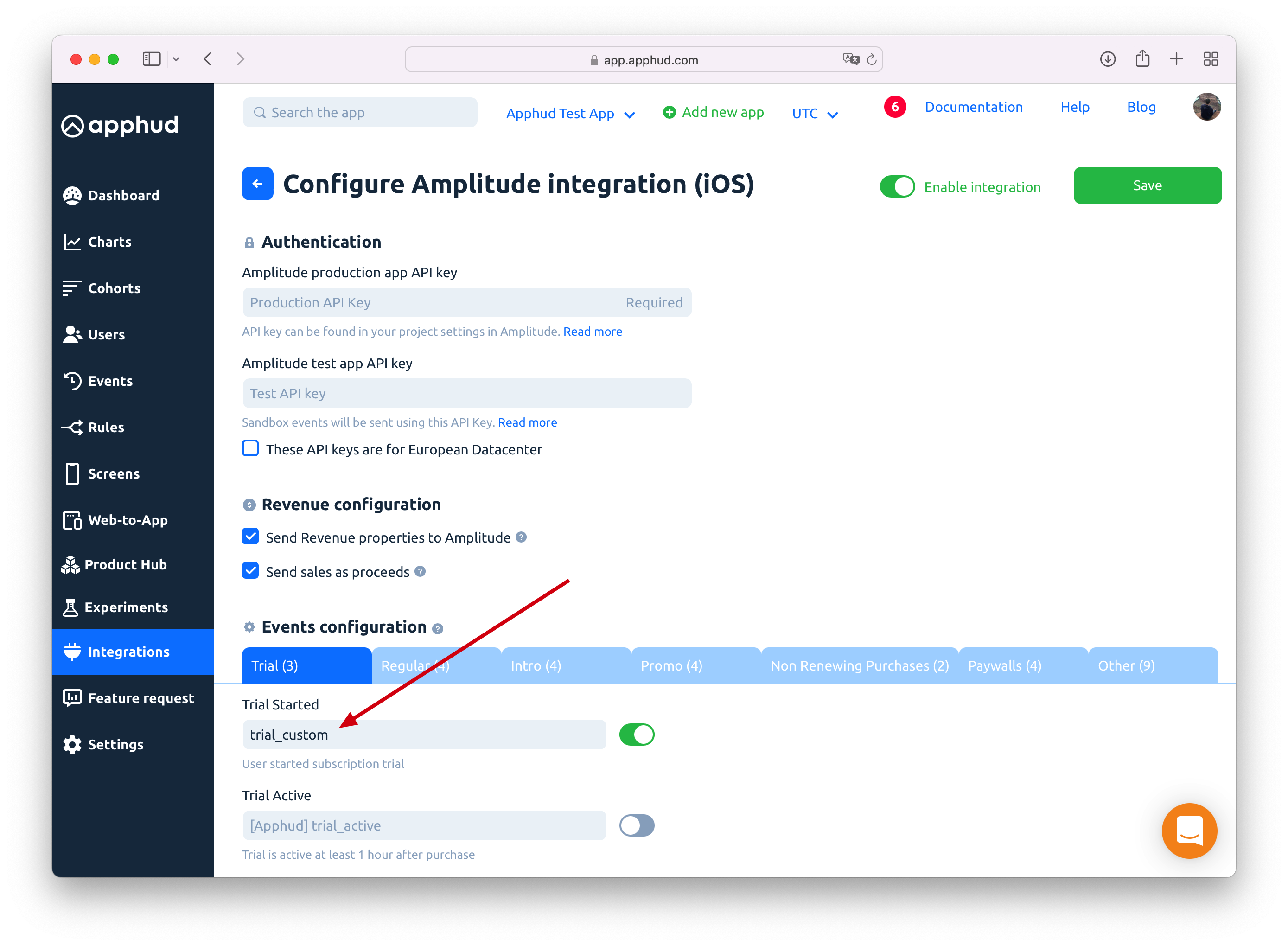
Step 6
Enable integration and Save:
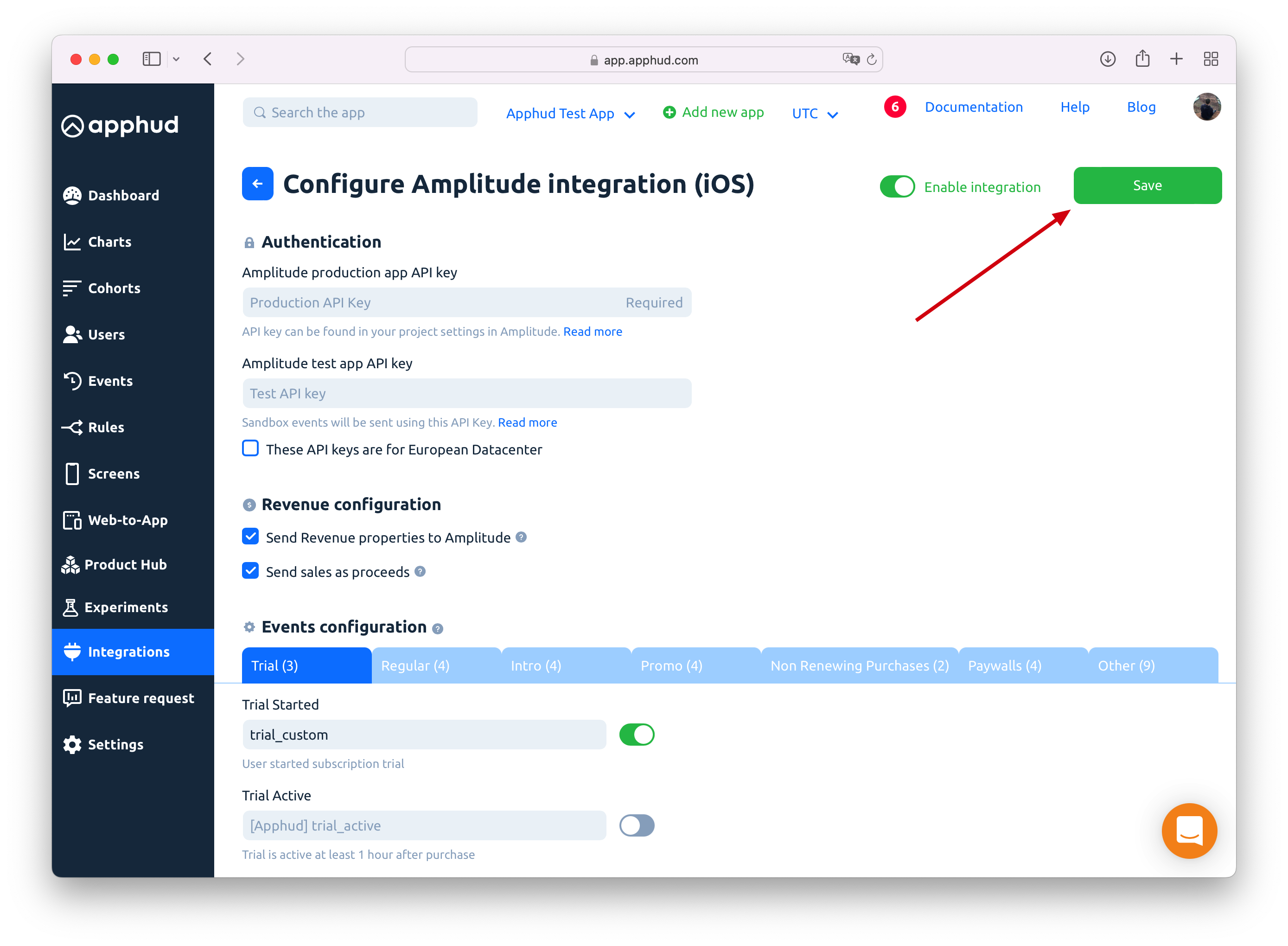
Match User IDs
Here is an example of initialising both SDKs with User IDs matching.
func application(_ application: UIApplication, didFinishLaunchingWithOptions launchOptions: [UIApplication.LaunchOptionsKey: Any]?) -> Bool {
Apphud.start(apiKey: "YOUR_API_KEY")
Apphud.setDelegate(self)
Amplitude.instance()?.initializeApiKey("AMPLITUDE_API_KEY", userId: Apphud.userID())
return true
}
func apphudDidChangeUserID(_ userID: String) {
// Match again
Amplitude.instance()?.setUserId(userID)
}[Apphud startWithApiKey: @"API_KEY"];
[[Amplitude] instance] initializeApiKey:@"API_KEY" userId:[Apphud userID]];Apphud.start(apiKey: "YOUR_API_KEY")
Amplitude.getInstance().initialize(this, "AMPLITUDE_API_KEY", Apphud.userID());Future<void> _initAmplitude() async {
final analytics = Amplitude.getInstance(instanceName: 'project');
final userId = await Apphud.userID();
await analytics.init('API_key', userId: userId);
}
@override
Future<void> apphudDidChangeUserID(String userId) async {
printAsJson('ApphudListener.apphudDidChangeUserID', userId);
final analytics = Amplitude.getInstance(instanceName: 'project');
final userId = await Apphud.userID();
await analytics.setUserId(userId);
}Events Cheat Sheet
Here is example of some events and their parameters that are being sent to Amplitude.
NoteYou can read more about subscription events here and about parameters here.
Trial
Trial period started
Default event name: [Apphud] trial_started
Parameters:
product_id: Stringunit: Stringunits_count: Integer
Successful conversion from trial period to regular subscription
Default event name: [Apphud] trial_converted
Parameters:
product_id: Stringlocal_price: Floatcurrency: Stringusd_price: Float
Cancellations
Trial Canceled
Default event name: [Apphud] trial_canceled
Parameters:
product_id: String
Subscription Canceled
Default event name: [Apphud] subscription_canceled
Parameters:
product_id: String
Regular
Subscription started
Default event name: [Apphud] subscription_started
Parameters:
product_id: Stringlocal_price: Floatcurrency: Stringusd_price: Float
Subscription renewed
Default event name: [Apphud] subscription_renewed
Parameters:
product_id: Stringlocal_price: Floatcurrency: Stringusd_price: Float
Subscription refunded
Default event name: [Apphud] subscription_refunded
Parameters:
product_id: Stringlocal_price: Floatcurrency: Stringusd_price: Floatreason: String
Other Events
Non renewing purchase
Default event name: [Apphud] non_renewing_purchase
Parameters:
product_id: Stringlocal_price: Floatcurrency: Stringusd_price: Float
Important NoteYou can also choose between sending revenue as sales or proceeds (without Apple or Google 15%-30% commission).
Detailed log of each event is available in theEvents tab.
User Properties
In the table below you can see the list of user properties that are sent to Amplitude.
NoteMore information about user properties can be found here.
| Parameter | Type |
|---|---|
[Apphud] status-group_name | String |
[Apphud] autorenew-group_name | Boolean |
[Apphud] total_spent | Float |
[Apphud] paying | Boolean |
[Apphud] payments_count | Integer |
Sending Test Event
You may send test event to Amplitude to check if integration is set up correctly. Click "…" and click on "Send test event":
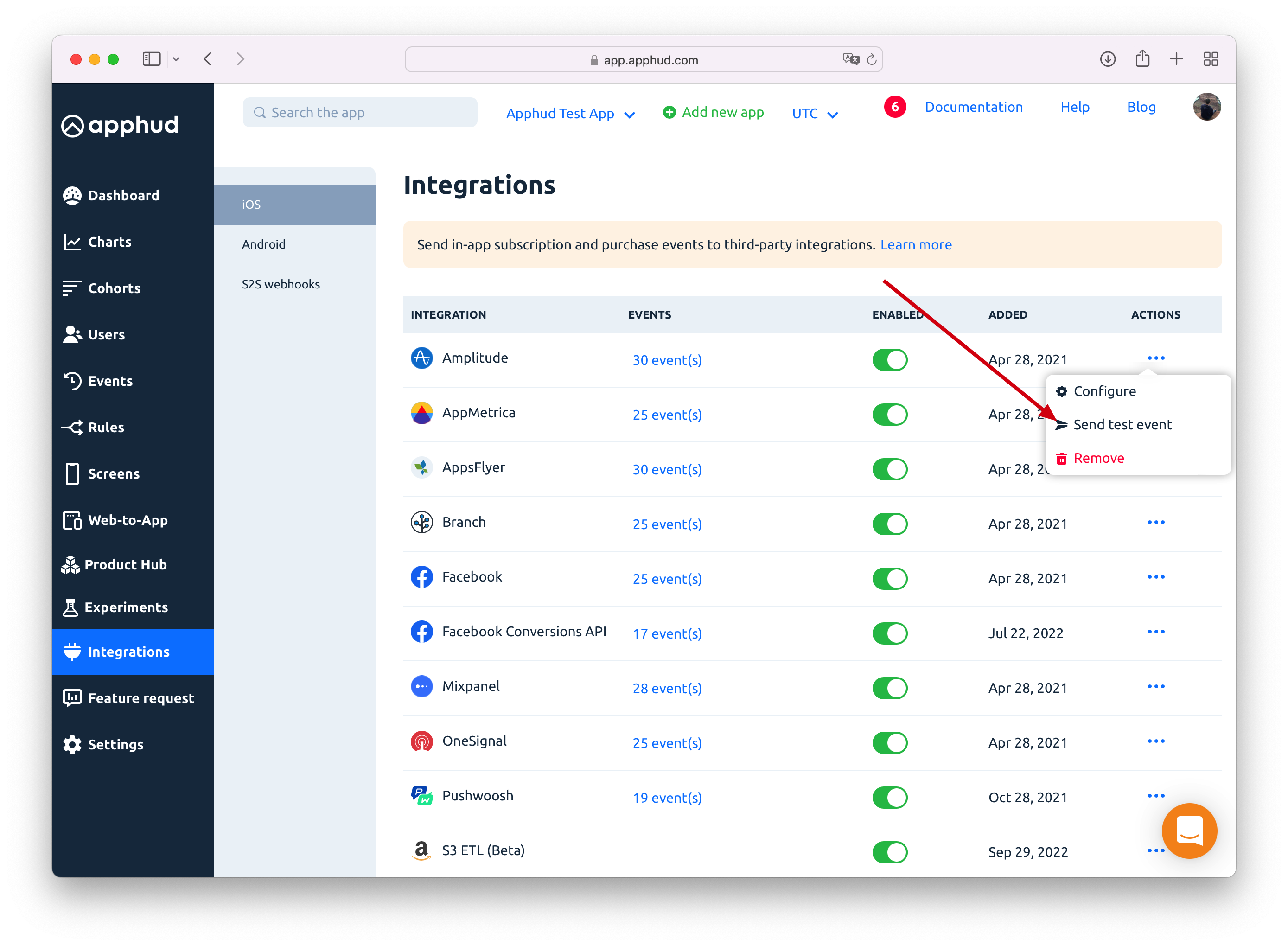
You will see new user under "User Look-Up" report:
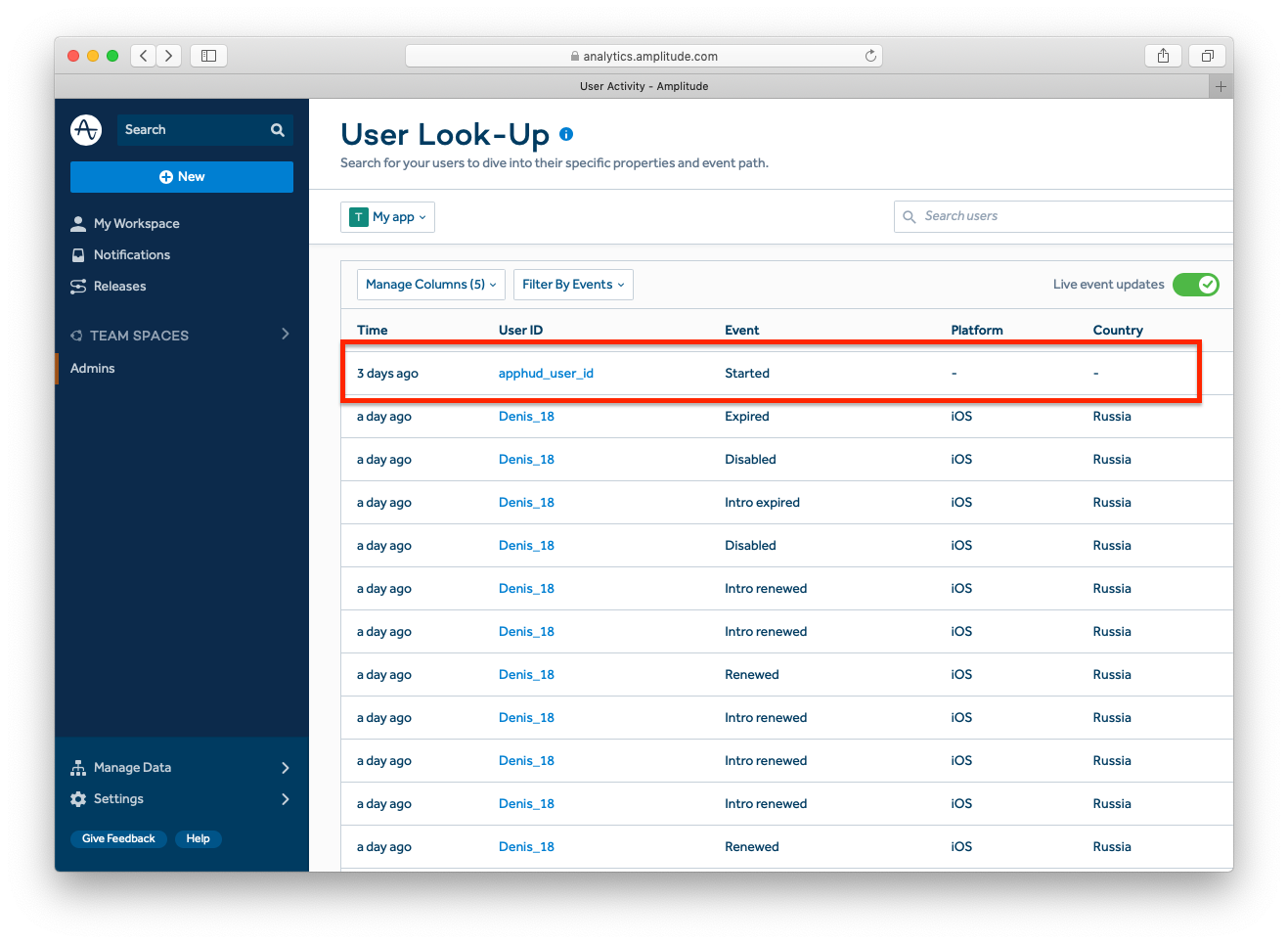
Updated 8 months ago
