My charts
Personalized revenue analytics
Save a custom chart with applied filters/segments
When analyzing metrics crucial for your app, you are usually applying some filters, segmentations in different charts. As well as selecting desired period in datepicker. It may become a headache if do this regularly and many charts are involved.
In order, to simplify your everyday work with analytics, My Charts sections comes to scene.
Save your charts
Every default chart in Apphud analytics has "Save" button in the top-right corner. So, just select desired options within the chart (date period, segments and filters), save it and set understandable chart name. That's it!
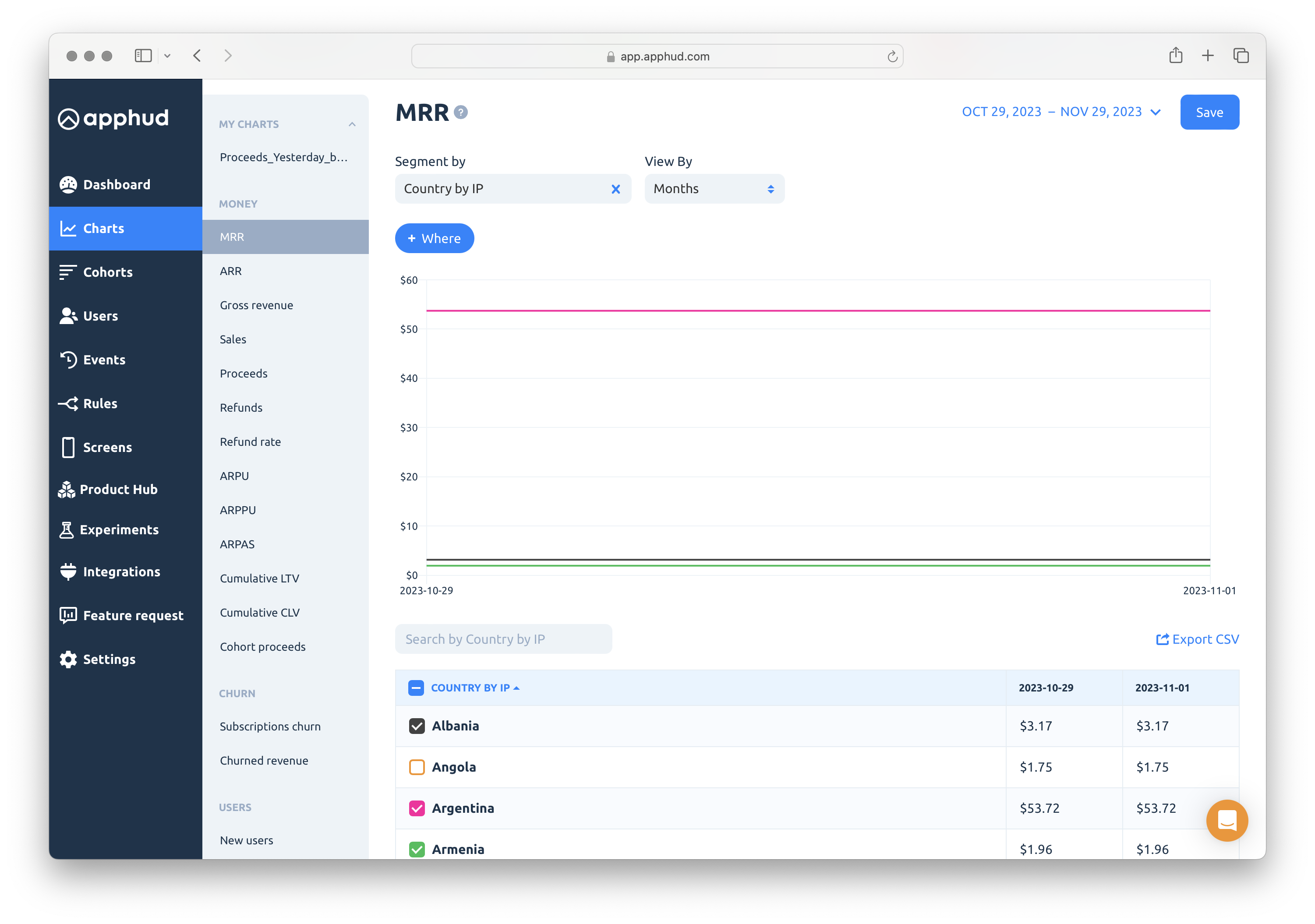
Rename Chart
In order to rename the chart, open a dropdown menu near the Save button, select Rename and enter a new name of the saved chart.
Delete chart from saved
To delete a chart template, click on the necessary item in the list of My charts, then click the arrow button, delete the selected item, and approve the action in the popup.
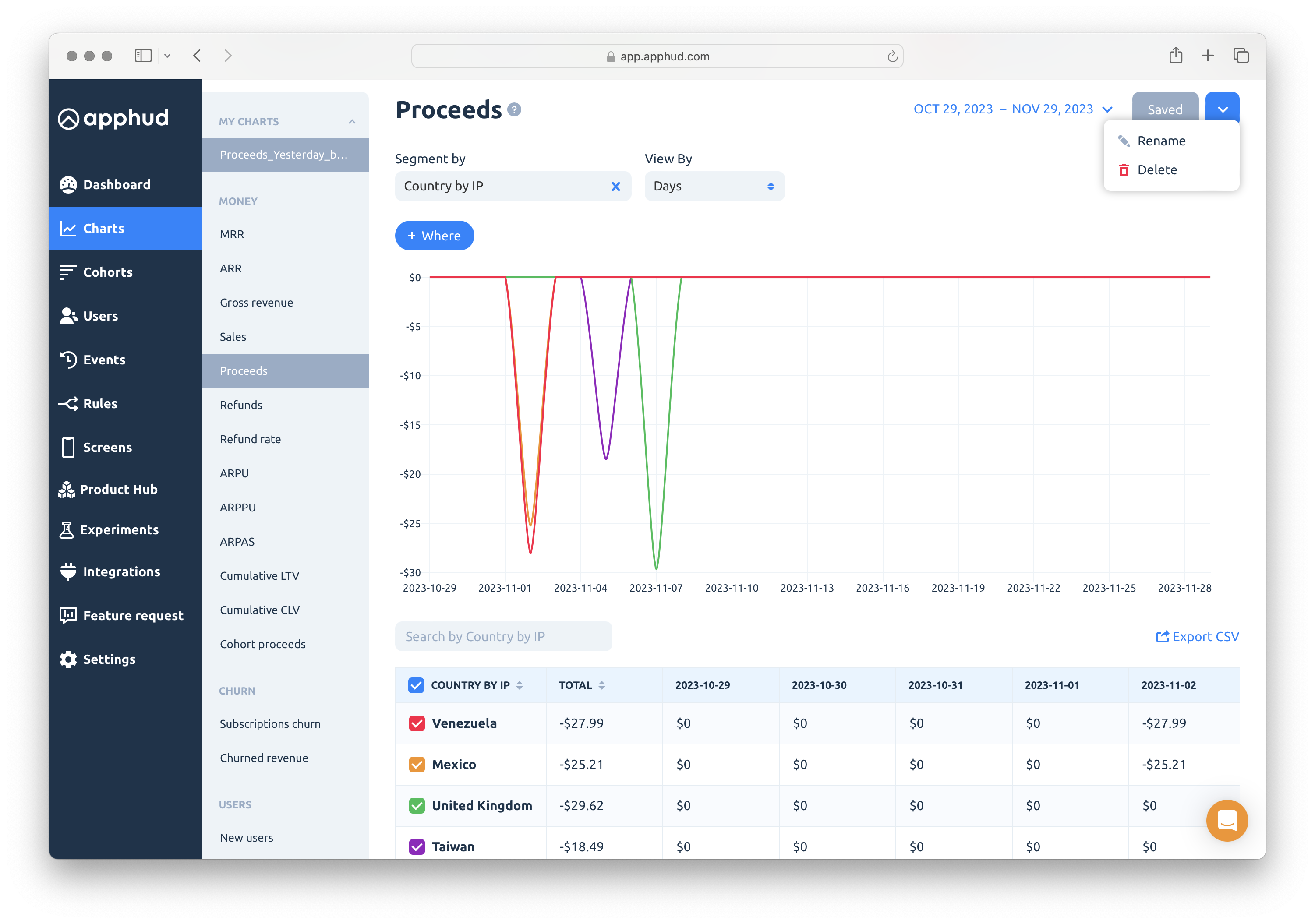
Updated 9 months ago
