Paywall Screens (Beta)
Overview
Paywall Screens allow you to design fully customizable paywalls in Figma and display them in your app using our SDK — all without writing a single line of HTML or native UI code. Once published as HTML, your paywall is seamlessly loaded and rendered by the SDK, with smooth transitions and gesture handling that feel just like a native app screen.
This approach gives you the flexibility of design tools like Figma, combined with the performance and user experience of native paywalls.
Temporarily available on iOS and Android Kotlin onlyPaywall Screens are currently available in the iOS Swift and Android Kotlin SDK (Beta).
React and Flutter support is coming soon.
Join the Beta Program
As an app owner, you can self-enroll in the Paywall Screens Beta directly from your Apphud dashboard — no need to contact Support.
- Navigate to the Screens section in your Apphud dashboard.
- See the notification block about "Figma paywalls..." at the top of the page. Click Get early access in it.
- In the opened pop-up, review the program terms and conditions carefully.
- Click Join Beta to unlock access immediately.
Once joined, you’ll see the available templates on the Paywall Screen tab of the screens library, which'll be shown by default.
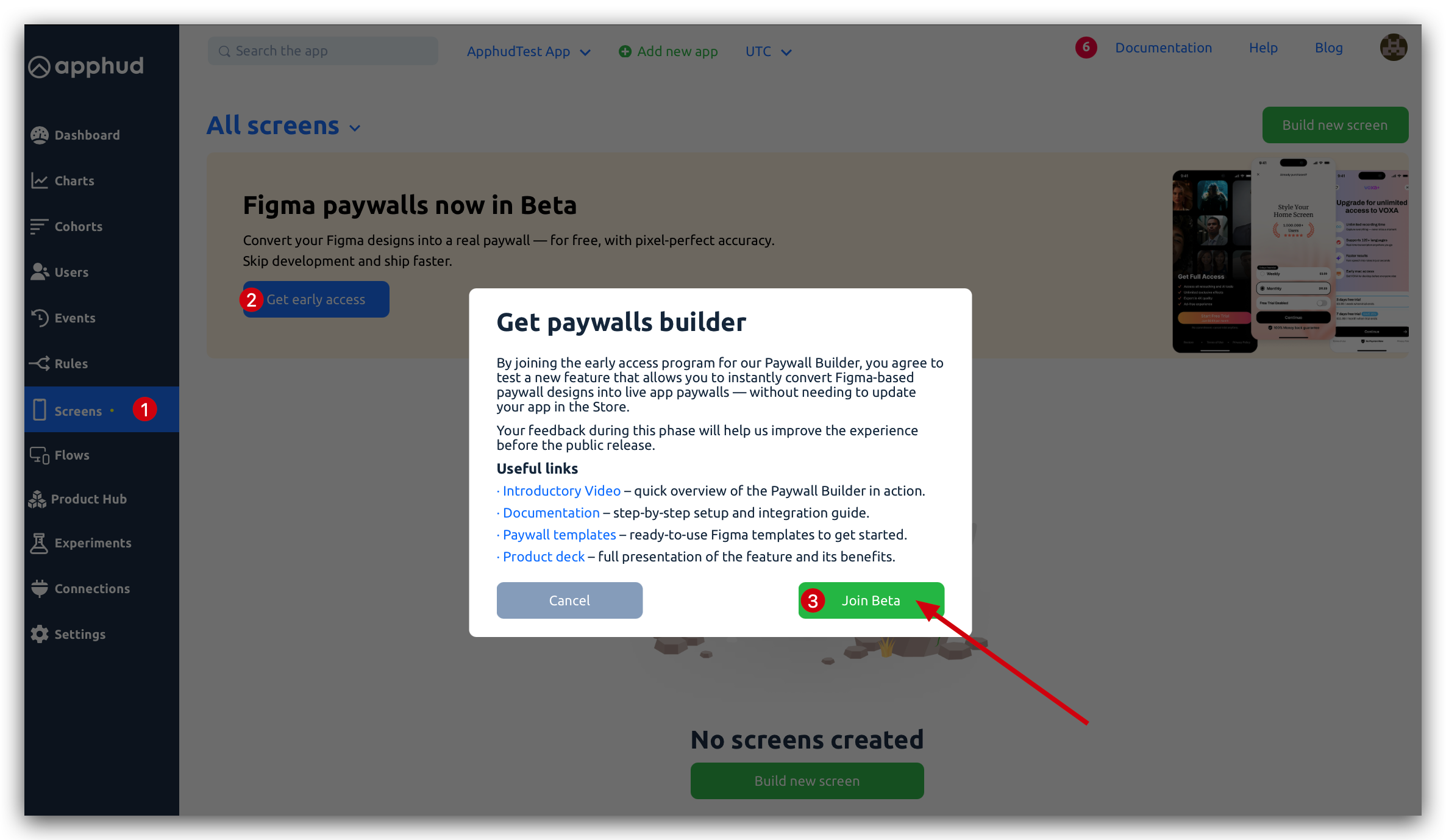
Note - Account-wide AccessOne-time enrollment: Joining the Beta program from any app enables Paywall Screens across all apps you own. No need to repeat enrollment for each app under your account.
Team access: Collaborators on your other apps (except Marketing Managers) automatically gain access to the Paywall Screens library and relevant functionality.
Should you ever wish to leave the program, simply contact Apphud Support, and access to Paywall Screens will be disabled for all apps in your account.
Setup guide
1. Install SDK
Install Apphud iOS SDK v4.0.0-beta or higher.
Use the GitHub repository:
https://github.com/apphud/ApphudSDK
See the master branch or the releases folder.
2. Select a Template from Screens page
You need to create your paywall layout in Figma using an official template and following the macro naming convention.
For that, in Apphud navigate to Screen menu and click on Build new screen button.
You'll see the templates library on Paywall screen tab that opens by default:
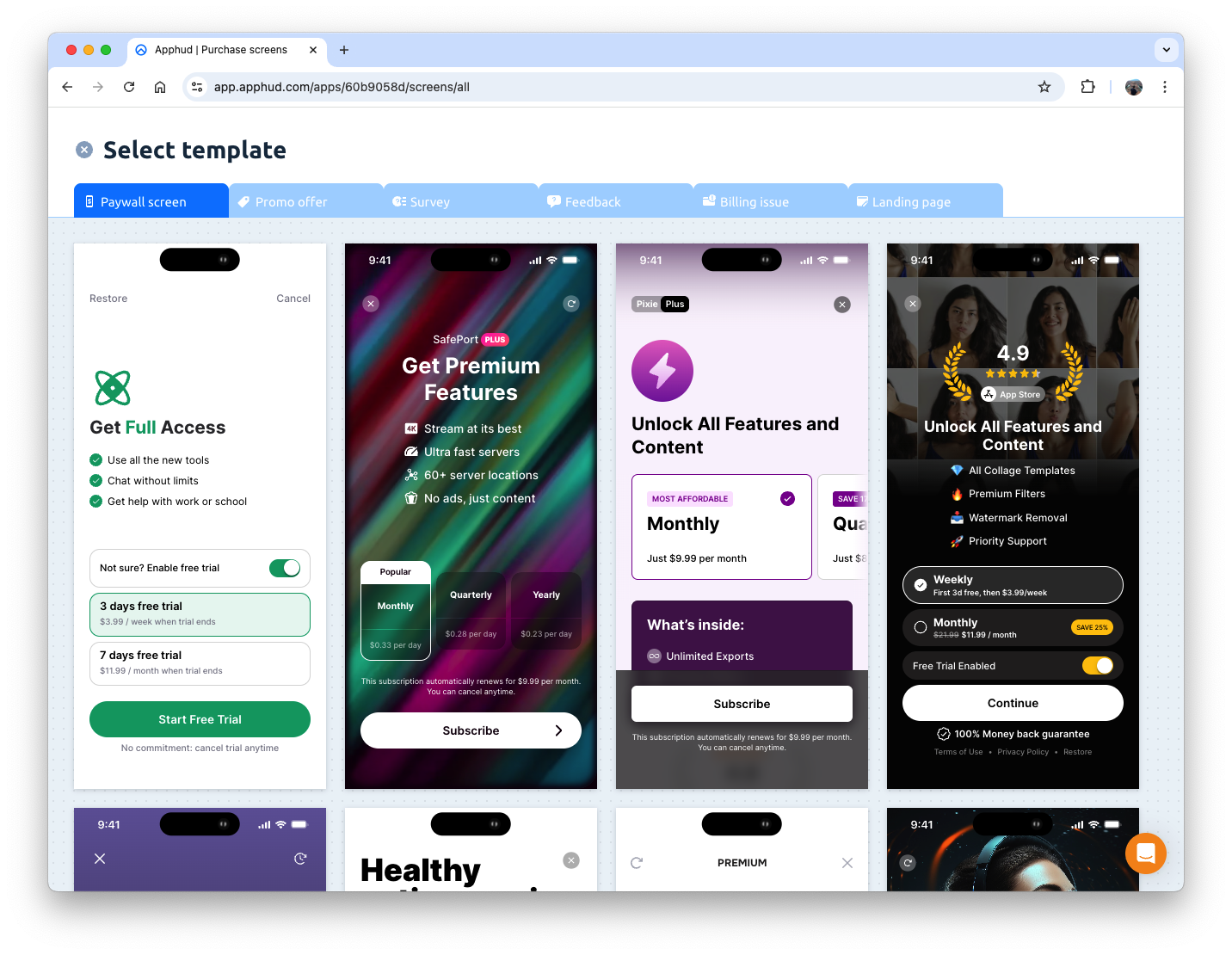
When browsing the library, hover over any template option and click the Preview button to open an interactive pop-up. This preview simulates dynamic elements, allowing you to click on products and explore how the paywall will respond to user interactions. To exit the preview, click outside the paywall pop-up area.
Once you’ve picked a template you like, click Get Template button on it. Then, in the opened pop-up window, hit Duplicate Figma Sites project button to navigate to Figma.
Important NoteFigma Sites requires a paid Figma plan (e.g., Professional or higher). Free-tier accounts cannot duplicate or edit the project.
You can view available plans on Figma’s Pricing page.
Duplicate the opened Figma Sites project to your drafts and follow the built-in guide to modify the template to your needs and preferences.
NoteCurrently Figma Sites project contains all the available screen templates. In your copy, you can delete those not needed keeping only the chosen screen.
Please note that you need to create a screen for each of localizations defined in your Apphud project.
Save your Figma project.
3. Configure Paywall in Apphud
Configure the Screen
Once your Figma paywall screen is ready, get back to Apphud. In the "Get paywall" pop-up of the chosen template, click Next.
Enter paywall Screen name and specify Page URLs for the defined project localizations:
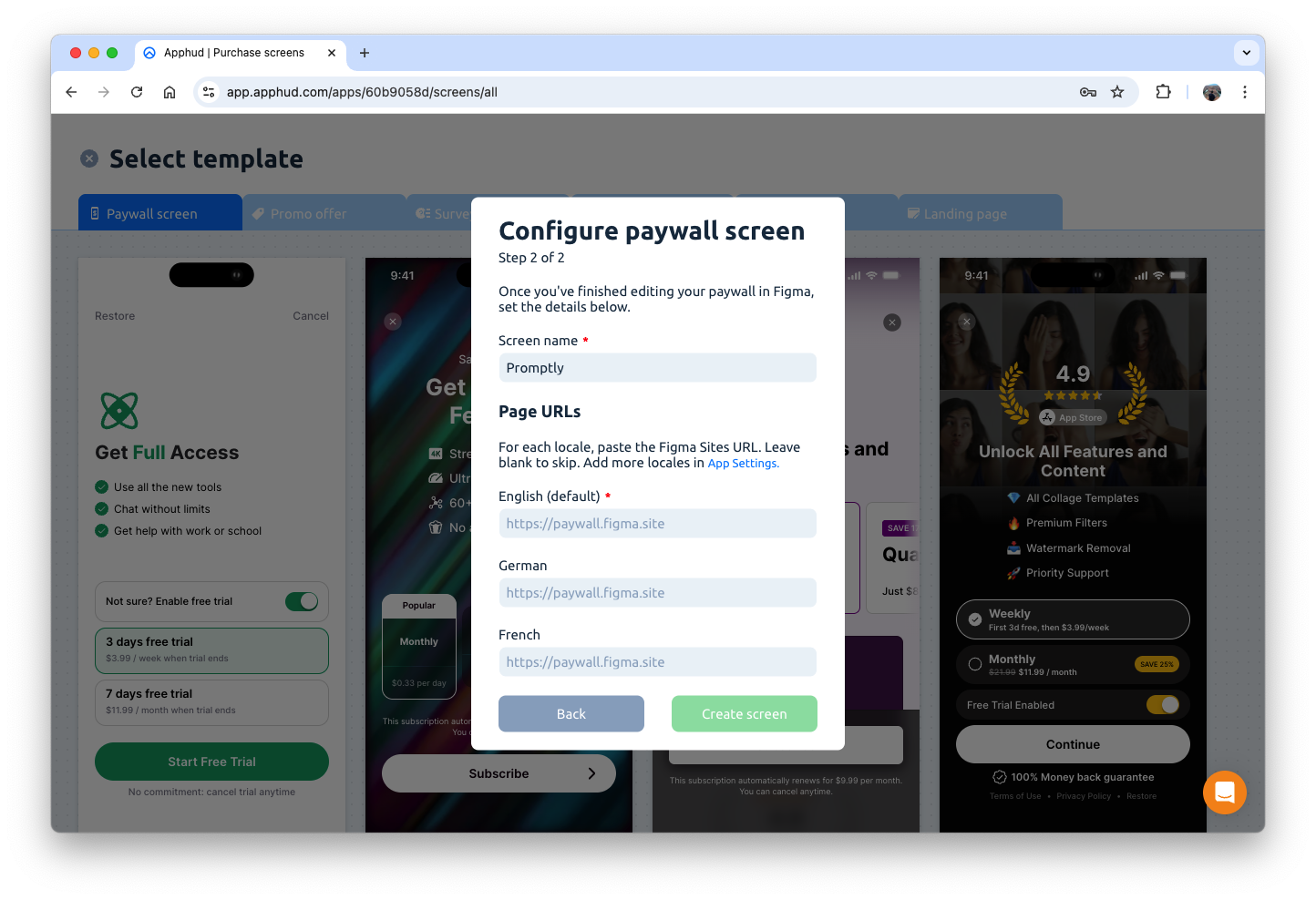
Click the Create screen button once ready to save the screen.
Now, your screen will be available for review and modification under the Screens menu.
Connect Paywall with the Screen
Navigate to Product Hub → Paywalls.
Find the paywall you want to link to your screen and click the ✏️ edit icon.
In the Paywall settings window, locate the Paywall screen field in the Configuration tab.
Use the field dropdown to select the screen you’ve created.
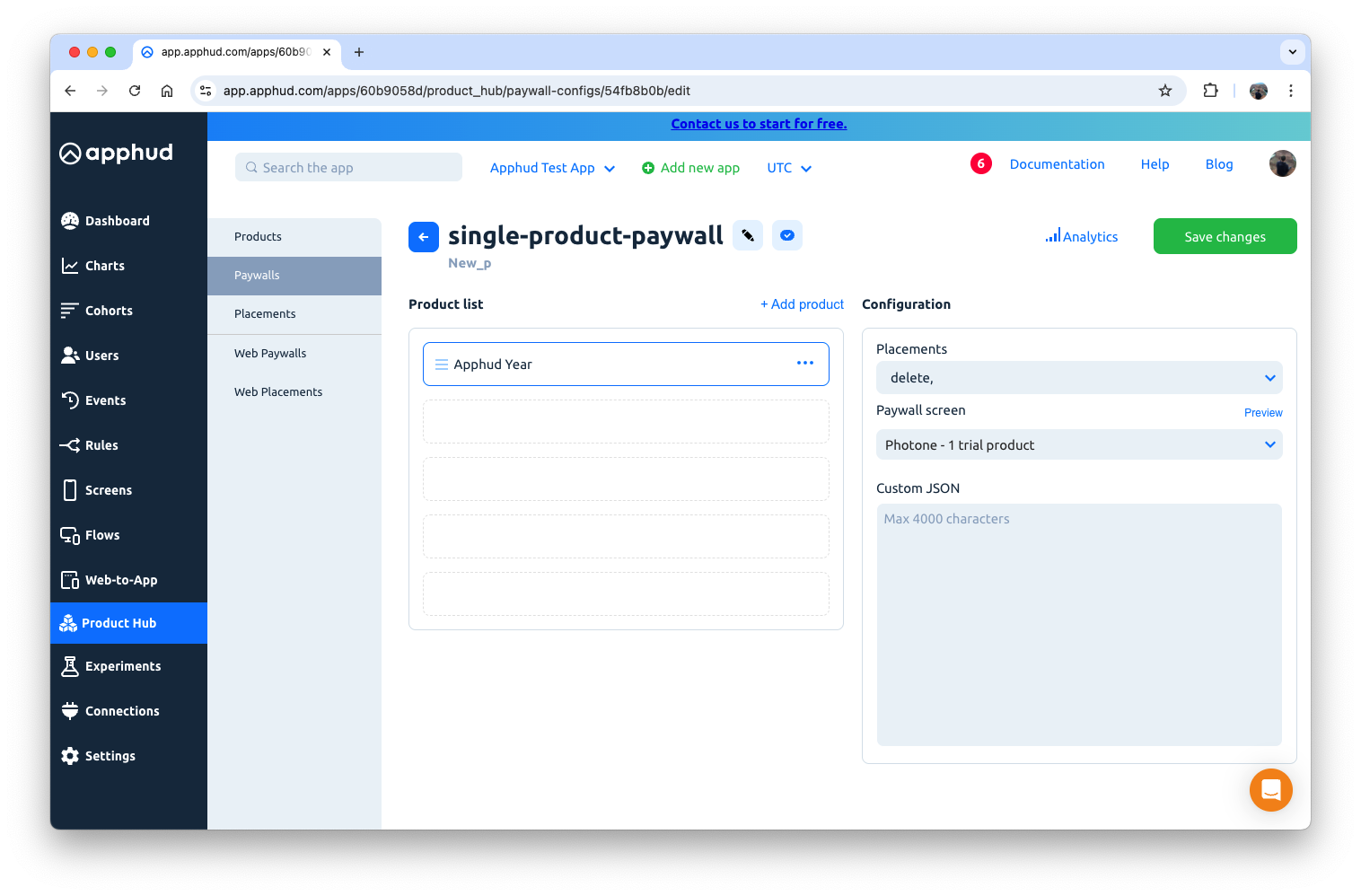
Setup product macros
For each product assigned to the paywall, click the "⋯" menu and choose Set macros values.
A configuration pop-up will appear with
- Default localization parameter - populated with the default localization as defined by the Apphud project; this can be changed if the paywall is targeted at a specific geographic audience.
- fields for common macros such as full-price, old-price, new-price, discount, duration, and five customizable slots (custom-1 to custom-5).
To define a macro, click the button next to the field. You'll be able to choose from available variables (e.g. product.price, product.title, today, etc.) and apply optional modifiers using Liquid syntax (e.g. today add_days: 5)
Not all fields need to be filled — the popup displays all possible macros, but you only need to define those actually used in your Figma screen design. Unused macros can be left empty.
These macros will be replaced with real product data when the paywall is rendered.
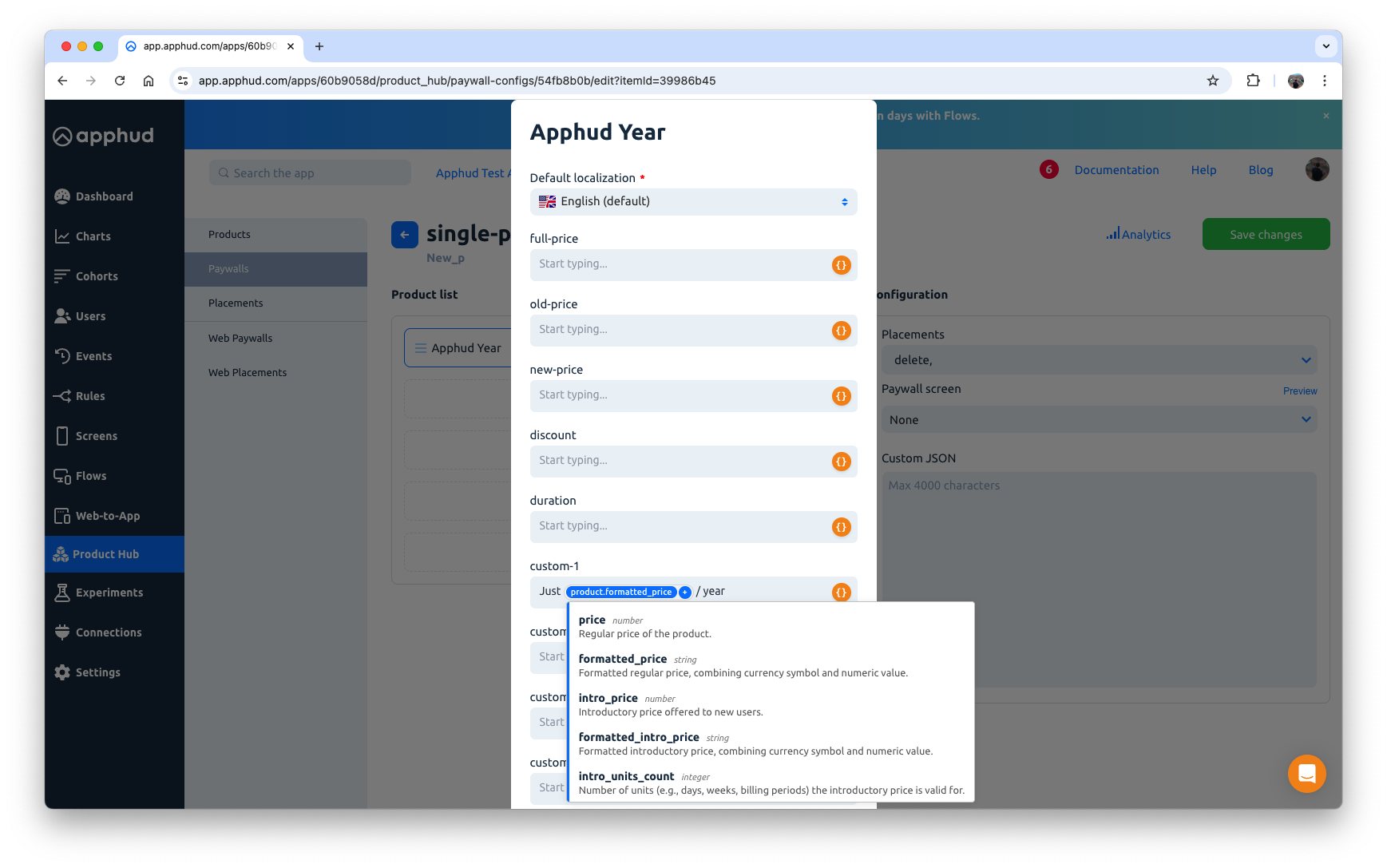
Once all the necessary macros for your Screen are specified, click Save.
Preview Paywall
To verify that all required settings for the screen are correctly defined, click the Preview button next to the Paywall screen field in the Configuration section.
This will open a live preview with real product data and localization applied, allowing you to ensure that all macros are working as expected.
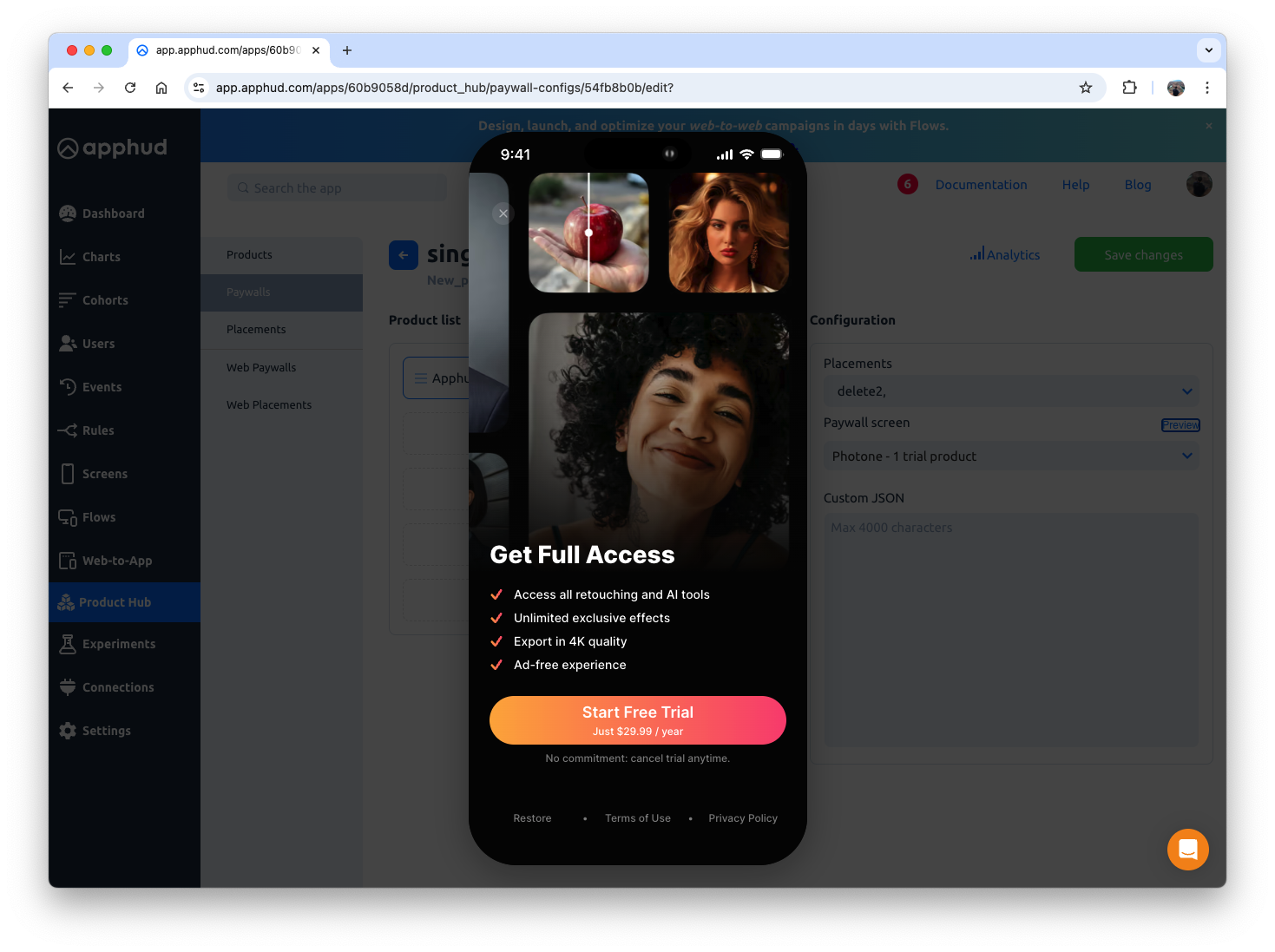
4. Preload Paywall Screen
Call the following code during app launch and pass the appropriate placement identifiers:
Apphud.preloadPaywallScreens(placementIdentifiers: ["my_placement_identifier"])This step is recommended before displaying a paywall. If you only have one paywall in the app, you can preload it once at startup. If you have multiple placements, you may preload all paywalls at once. Be aware that the SDK will retain a UIViewController instance in memory for each paywall.
5. Display Paywall Screen
To present the paywall screen, use the following code:
Apphud.fetchPaywallScreen(paywall) { result in
switch result {
case .error(let error):
// Might be a timeout issue, invalid or missing paywall URL, or another error
// Show your default paywall
print("error during paywall fetch: \(error)")
case .success(let controller):
print("Paywall controller is ready, displaying")
yourParentVC.present(controller, animated: true)
controller.onFinished = { result in
switch result {
case .success(let purchase):
// User made a purchase or restored, allow to dismiss
return .allow
case .failure(let error):
// User canceled a payment or an error occurred. do not dismiss
return .cancel
case .userClosed:
// User closed a paywall, allow to dismiss
return .allow
}
}
}
}6. Callback Methods
Refer to ApphudPaywallScreenController for useful callback methods and variables.
7. Experiments
You can use a Paywall with a Screen in Apphud Experiment.
Currently, it is not yet possible to attach a Paywall Screen directly to a virtual variation in an experiment.
If you want to run an experiment comparing a regular paywall vs. a paywall with a screen, follow these steps:
- First, create a new Paywall with a Screen specified in the Product Hub that will be used as a variation.
- Then, assign this Paywall to Variation B of your experiment. The "Paywall Screen" field in the variation will be filled in automatically based on the selected Paywall.
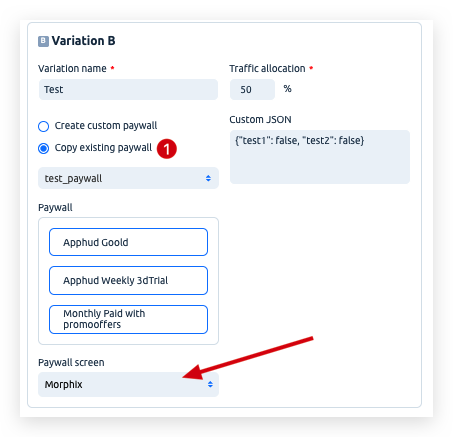
If you’ve already integrated Paywall Screens in your app (Step 5), no additional changes are needed for the A/B testing and Experiment functionality usage. The SDK will simply receive a different Paywall configuration with a new Figma URL for the variation.
Updated 26 days ago
