Create New Flow
Before You BeginThis guide assumes you have already contacted our representative and enabled the Flows add-on. If you haven’t done so, please contact us to get started.
What is a Flow?
In web-to-web campaigns, a Flow represents a web app that tracks and manages the customer journey from the web to your app.
Each Flow has a unique identifier and an API key, allowing developers to create multiple Flows—one for each funnel. These identifiers and keys help you manage and analyze different customer journeys effectively.
To get started, you need to create and configure a Flow in the Apphud Dashboard.
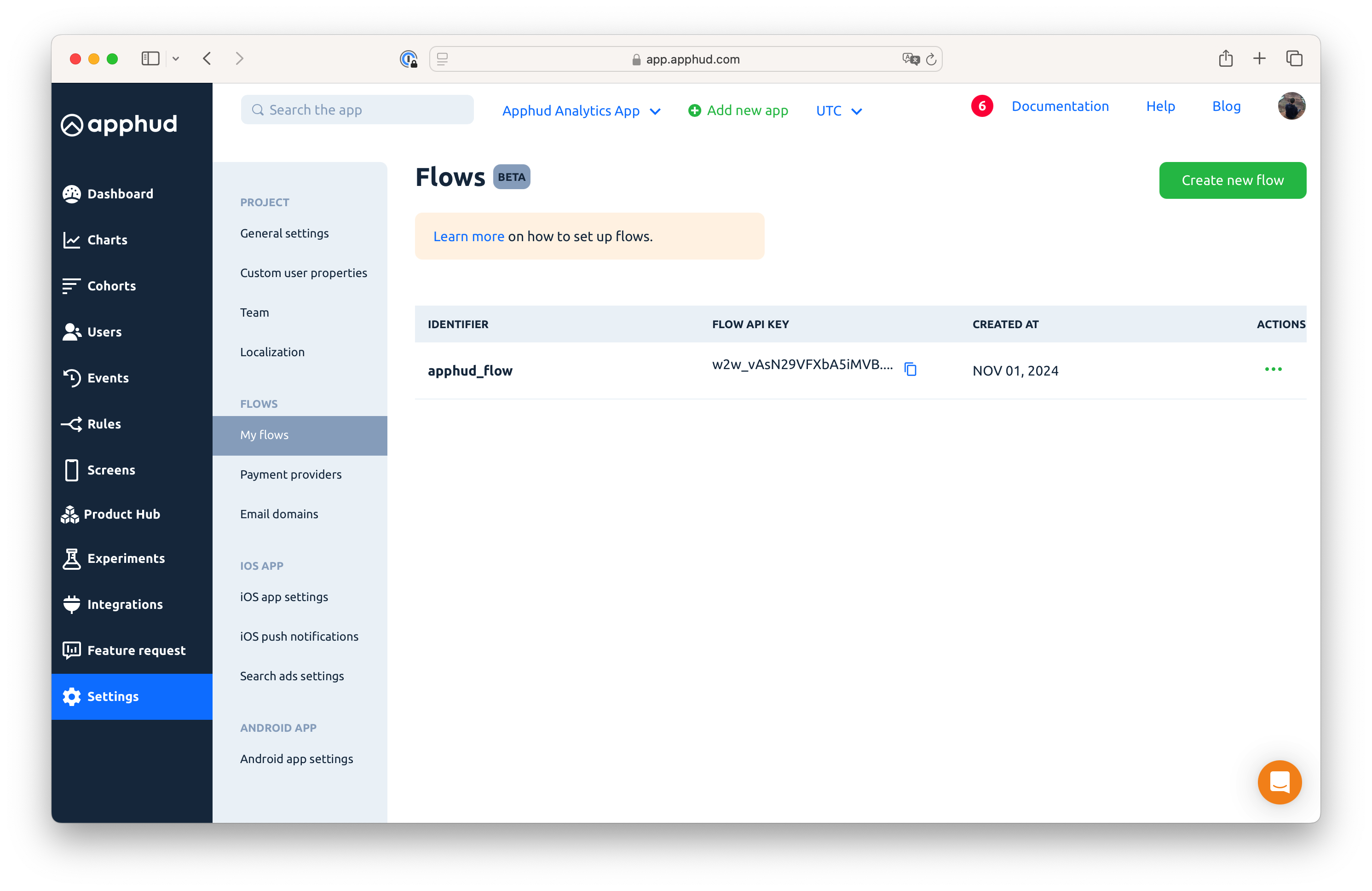
How to create a Flow?
Step 1. Navigate to the Flows Page
- Go to the Apphud Flows page in your app settings.
- Click New Flow to create a new flow.
- Enter a Flow Identifier—this will be used in analytics.
Step 2. Configure Your Flow
Each flow requires the following configurations:
- Payment Provider
Select either Stripe or Paddle as your payment provider. Ensure the provider is configured beforehand in the Payment Providers section. You can test different providers across different Flows simultaneously. Refer to our Web Payments Guide for setup instructions. - Email Domain
Choose an email domain for sending “Subscription Successful” emails through Apphud. Apps can have multiple email domains, and you can assign a specific domain to each flow. For setup details, see our Email DNS Records Guide. - Email Sender
Enter sender address for sending emails. Default value isno-reply@ yourdomain.com - Email Template
Select email template from the email templates list. See our Email Templates guide for details. - Deferred Deep Link
Add an attribution link, e.g. AppsFlyer OneLink, to your flow. This link helps attribute users to their subscriptions. Create a deep link in your Mobile Measurement Partner dashboard. Refer to Configure Flow Attribution guide for details.
Step 3. Save and Copy the API Key
- Once your Flow is configured, click Save.
- Copy the API key for the flow.
- Use this API key to initialize the Apphud Web SDK.
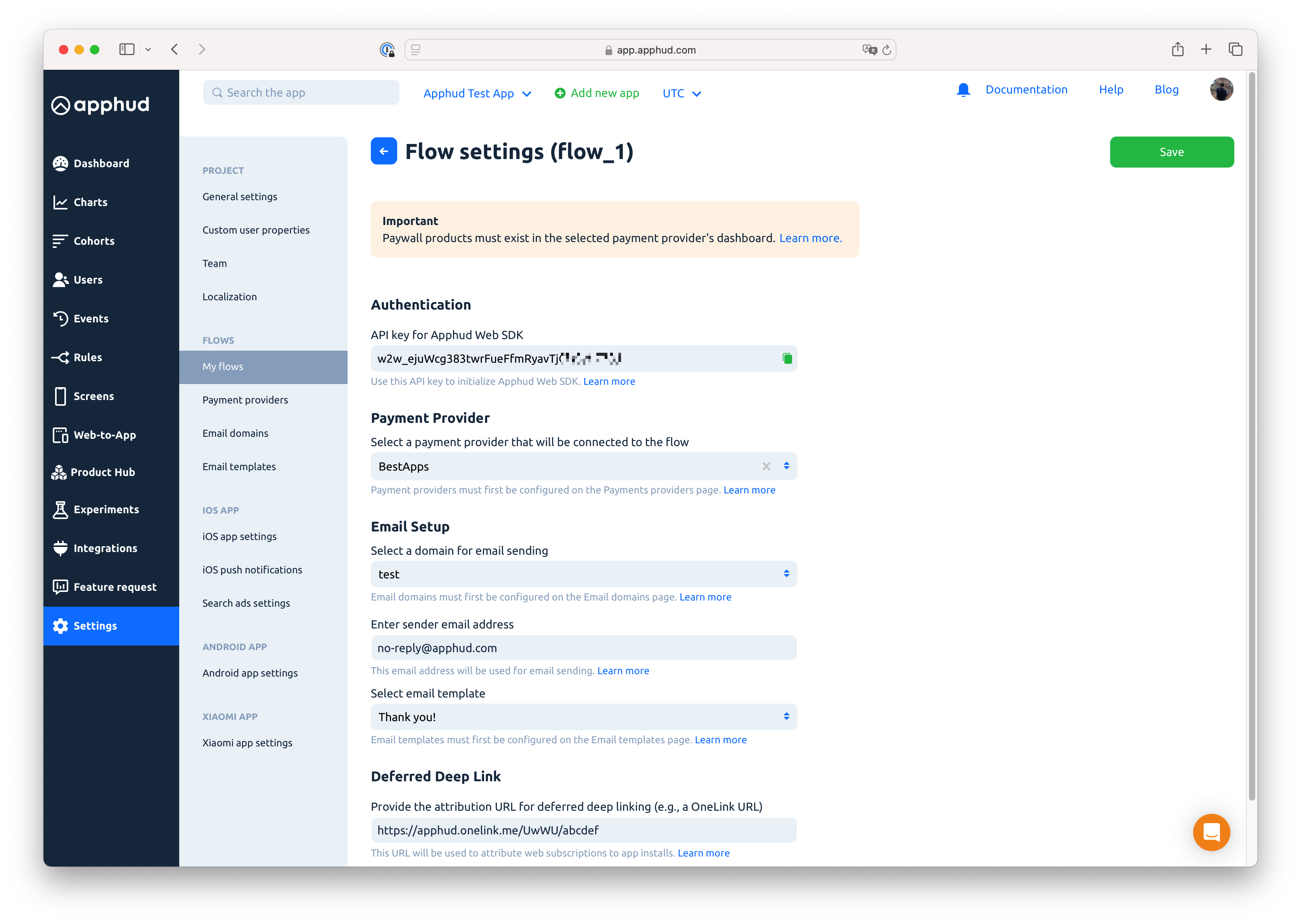
Updated 8 months ago
What’s Next
