Singular
This guide describes how to add and configure Singular integration.
Singular is a marketing platform which allows you to get a complete view of ROI with next-gen attribution, full-funnel marketing data, and best-in-class fraud prevention.
How to Add Integration?
Collect Device Identifiers
iOS: Call setDeviceIdentifiers(idfa: String?, idfv: String?) method immediately after the SDK initialization. If the advertising identifier (IDFA) is not available, pass only the IDFV.
When IDFA becomes available, you can call setDeviceIdentifiers(idfa: String?, idfv: String?) again.
Android: Call Apphud.collectDeviceIdentifiers() method after the SDK initialization.
When targeting Android 13 and above, you must also declare AD_ID permission in the manifest file.
For more details, refer to Device Identifiers guide.
Please follow all steps below:
Step 1
At Apphud go to "Integrations" section and add Singular:
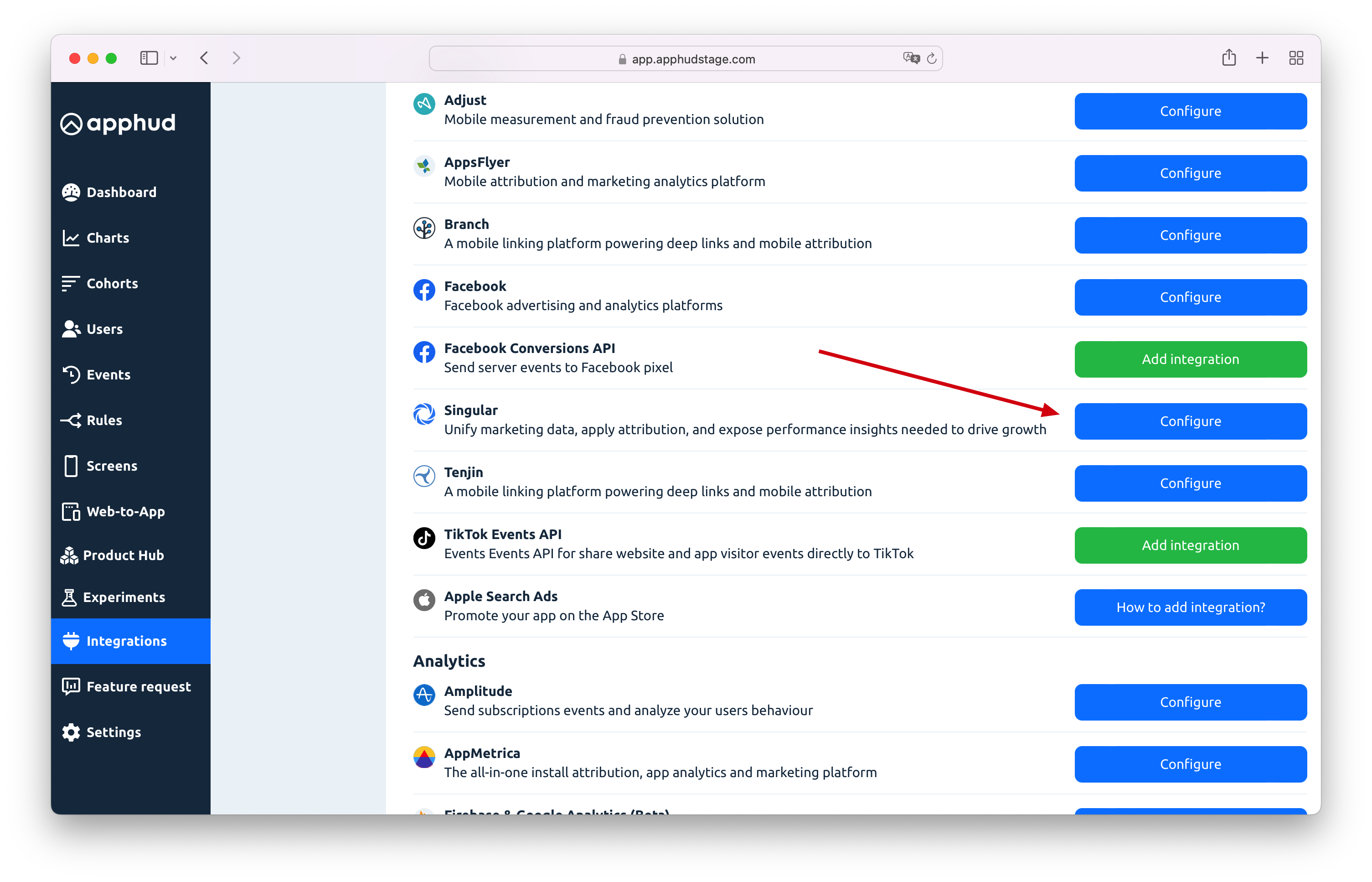
Step 2
Enter SDK key for production and optionally sandbox environments:
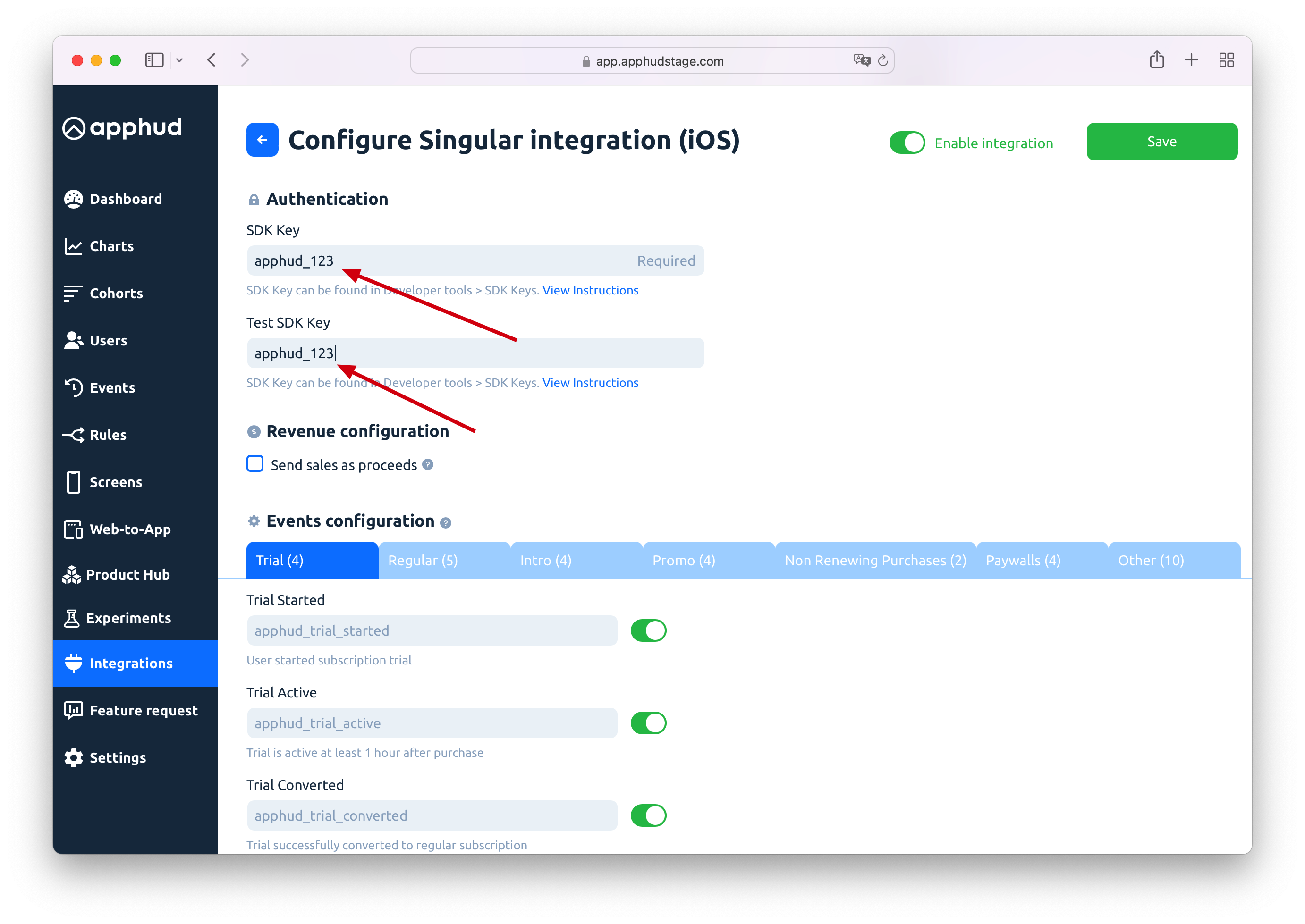
Step 3
You can enter your custom event names or disable some.
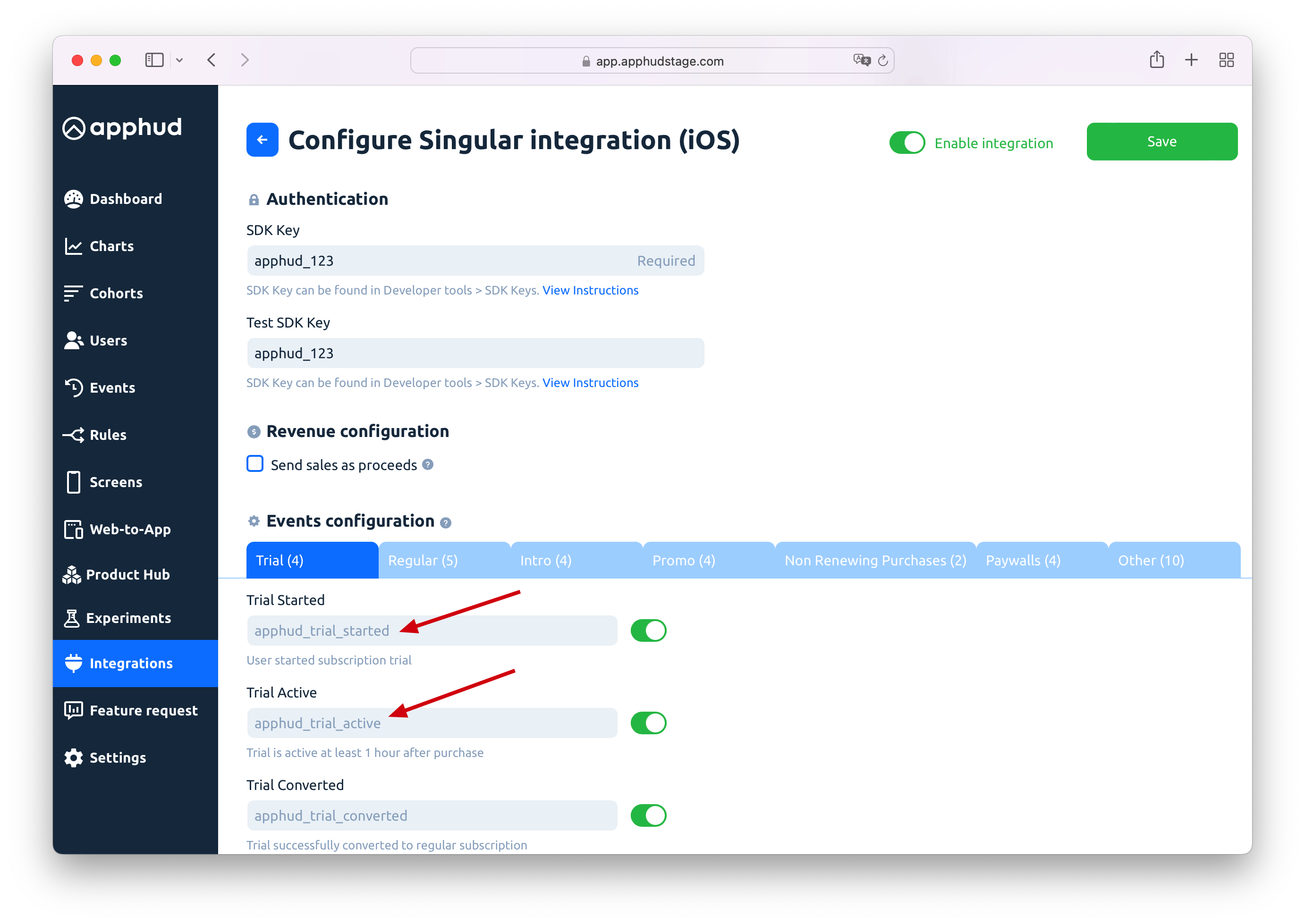
Important NotePlease, use only lower-case alpha-numeric characters (a-z and 0-9) for your in-app event names.
Step 4
Enable integration and Save changes:
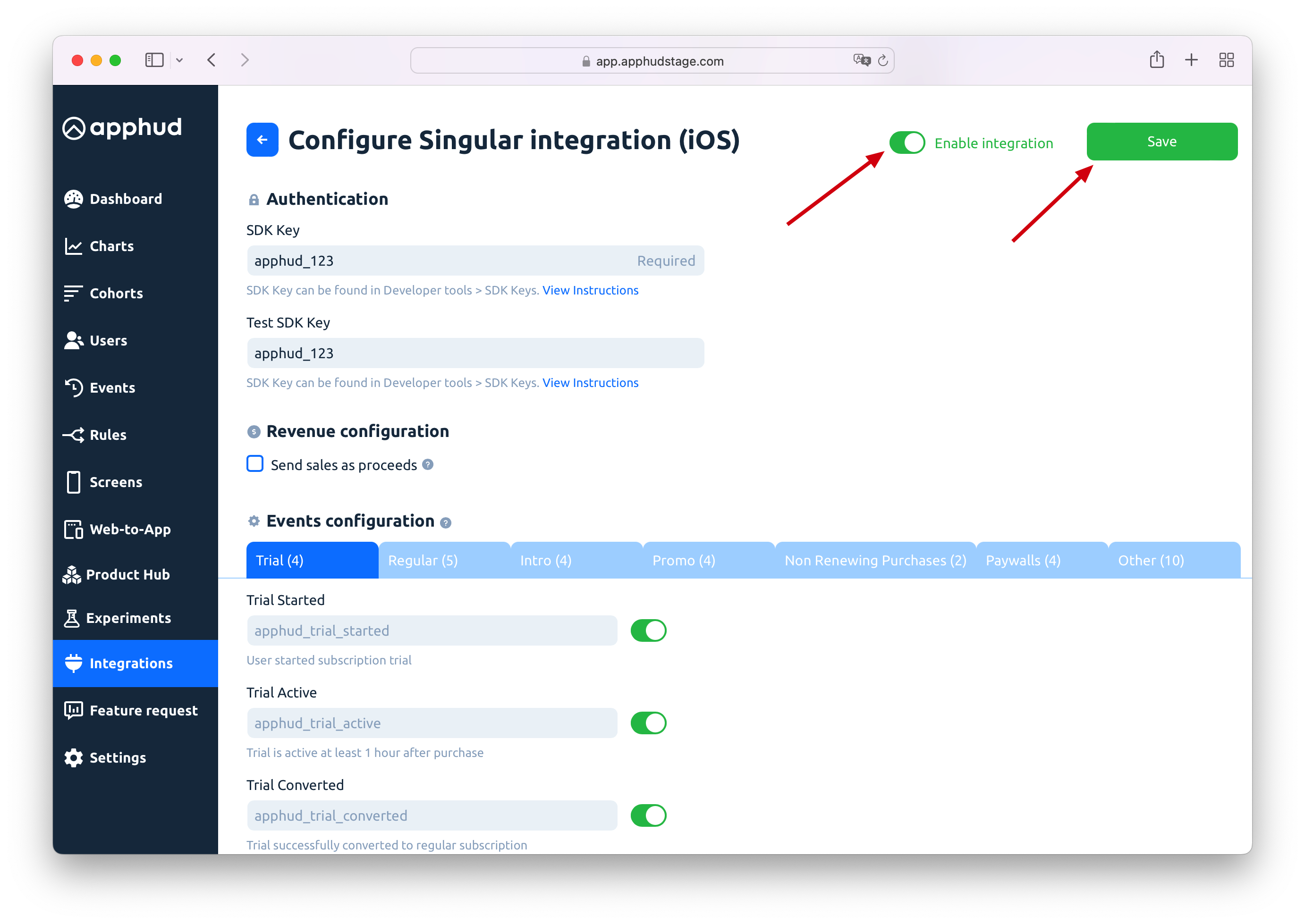
Step 5
Set Custom User ID. In your app it's recommended to set customer user ID as Apphud User ID:
Singular.setCustomUserId(Apphud.userID())Singular.setCustomUserId(Apphud.userID())Future<void> _initSingular() async {
final config = SingularConfig('API_KEY', 'API_SECRET');
config.customUserId = await Apphud.userID();
Singular.start(config);
}
Do not Reject IAP without receiptApphud events, by default, do not contain store receipts because we validate purchases prior to event triggering. As a result, it's important not to activate the 'Reject IAP without Receipt' option on Singular's Apps page, ensuring that these pre-validated events are accepted by Singular.
Collect Device Identifiers (required)
iOS: Call setDeviceIdentifiers(idfa: String?, idfv: String?) method immediately after the SDK initialization. If the advertising identifier (IDFA) is not available, pass only the IDFV.
When IDFA becomes available, you can call setDeviceIdentifiers(idfa: String?, idfv: String?) again.
Android: Call Apphud.collectDeviceIdentifiers() method after the SDK initialization.
When targeting Android 13 and above, you must also declare AD_ID permission in the manifest file.
For more details, refer to Device Identifiers guide.
Request iOS IDFA Consent (highly recommended)
Starting iOS 14.5 access to IDFA requires user consent. You should request IDFA manually using AppTrackingTransparency framework and pass it to Apphud. Read more here.
View Revenue in Singular
You can view your revenue in Singular under App Reports 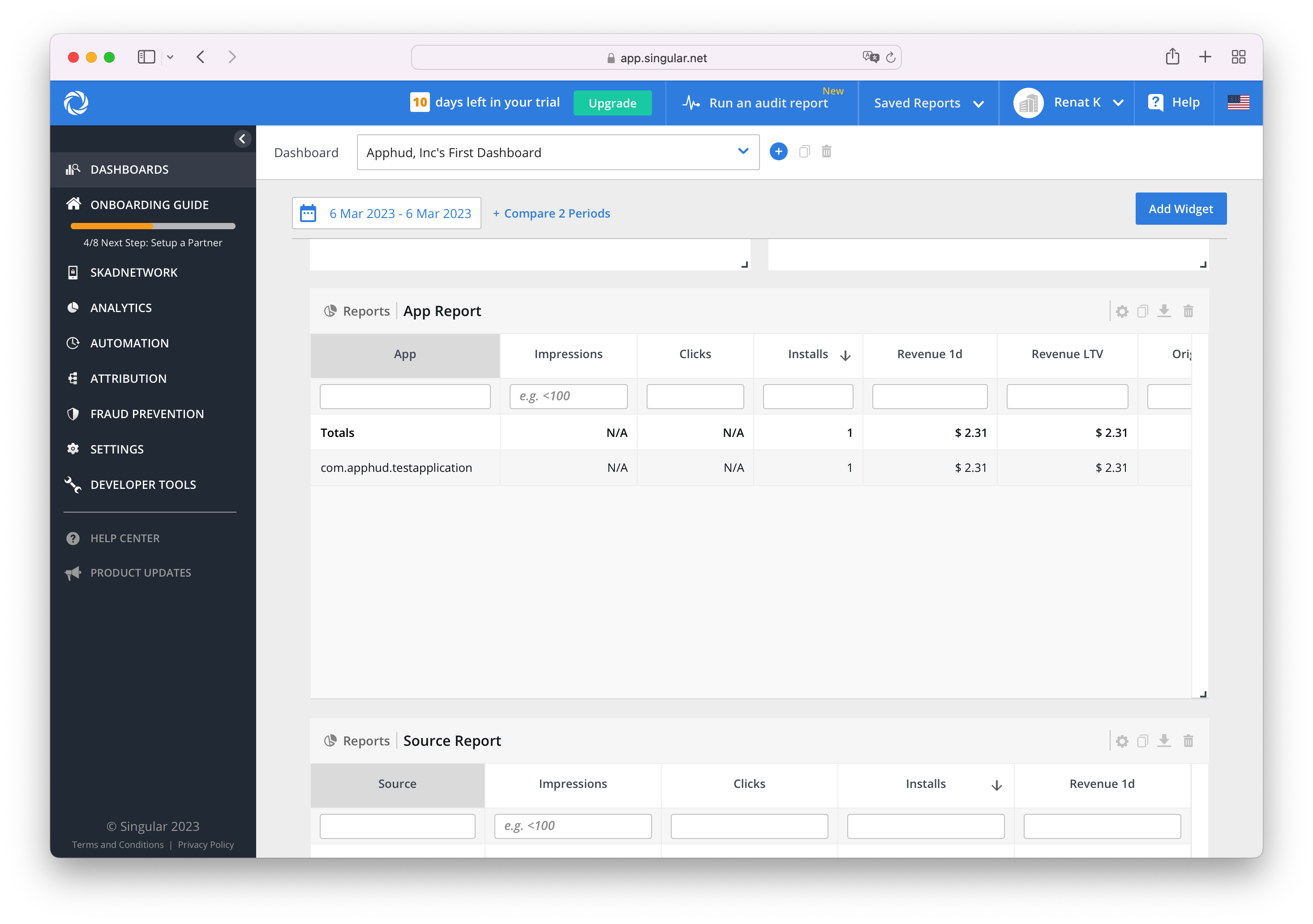
Receive Singular Attribution Data
Apphud has partnered with Singular, allowing you to receive attribution postbacks for iOS and Android apps in Apphud and view campaign data in all our charts: New Users, Proceeds, Customer LTV, ARPU, etc.
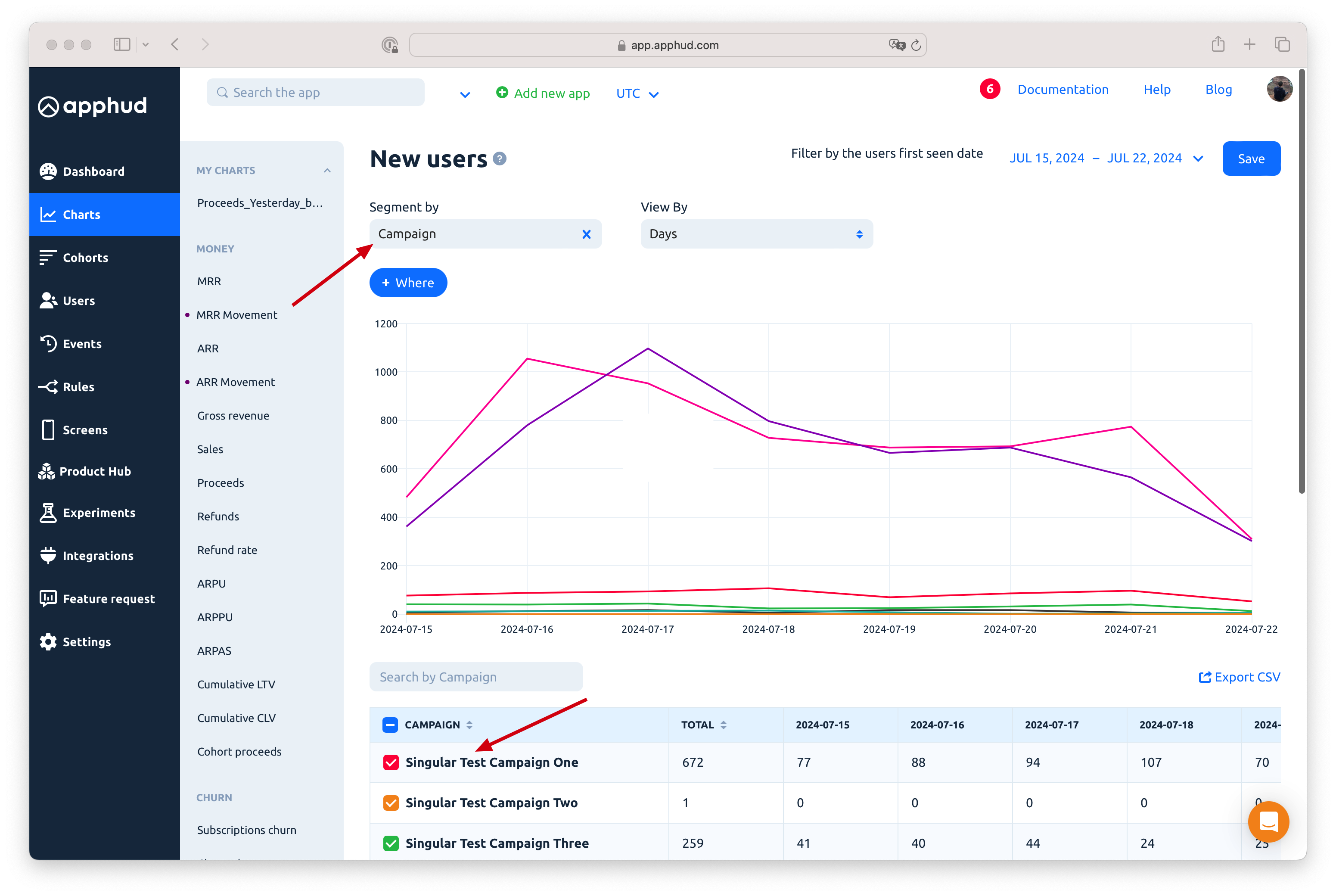
To set up attribution postbacks follow these steps:
-
Log in to your Singular dashboard.
-
Find Apphud partner in the Partner Configuration page.
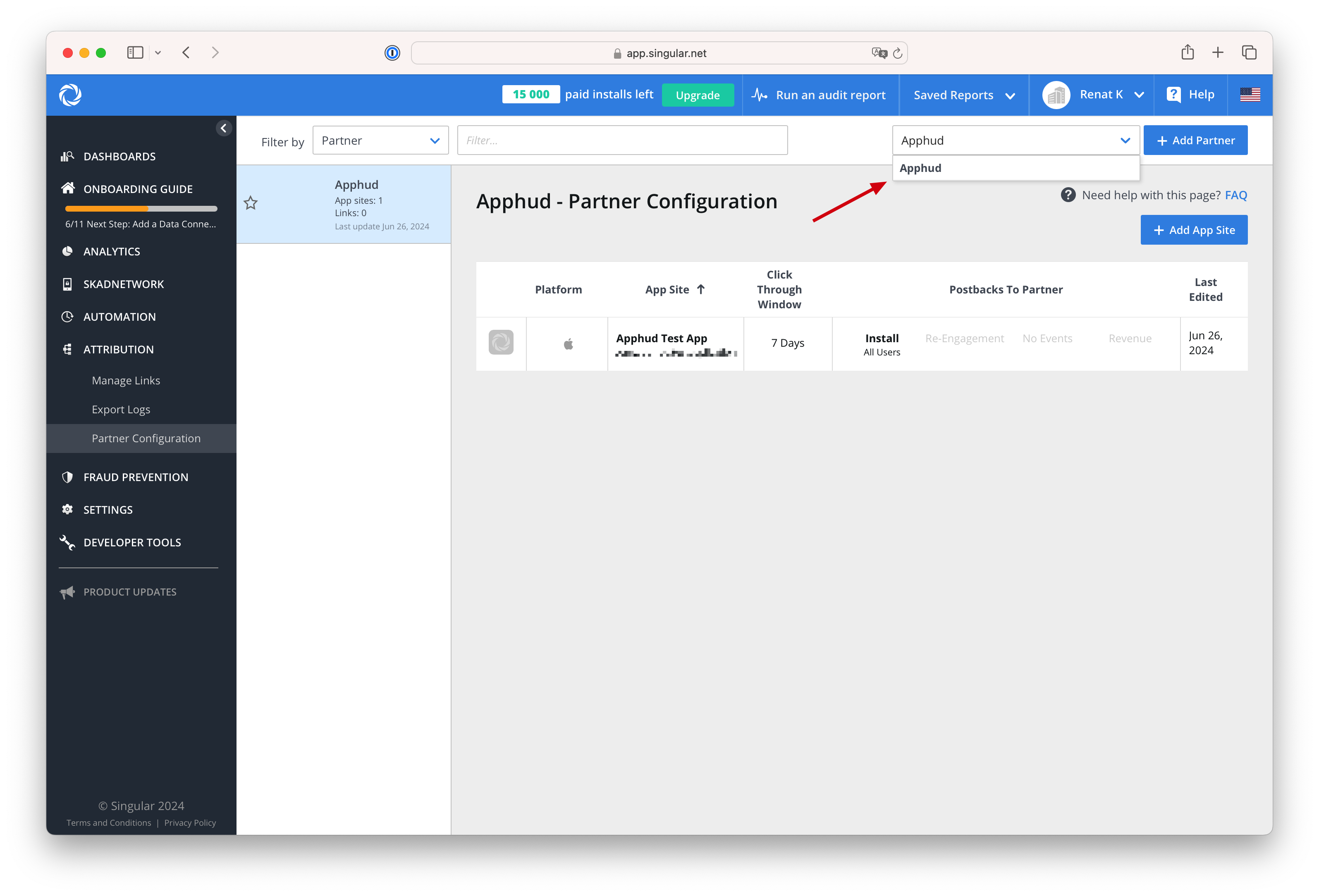
-
Make sure Send all install postbacks checkbox is checked.
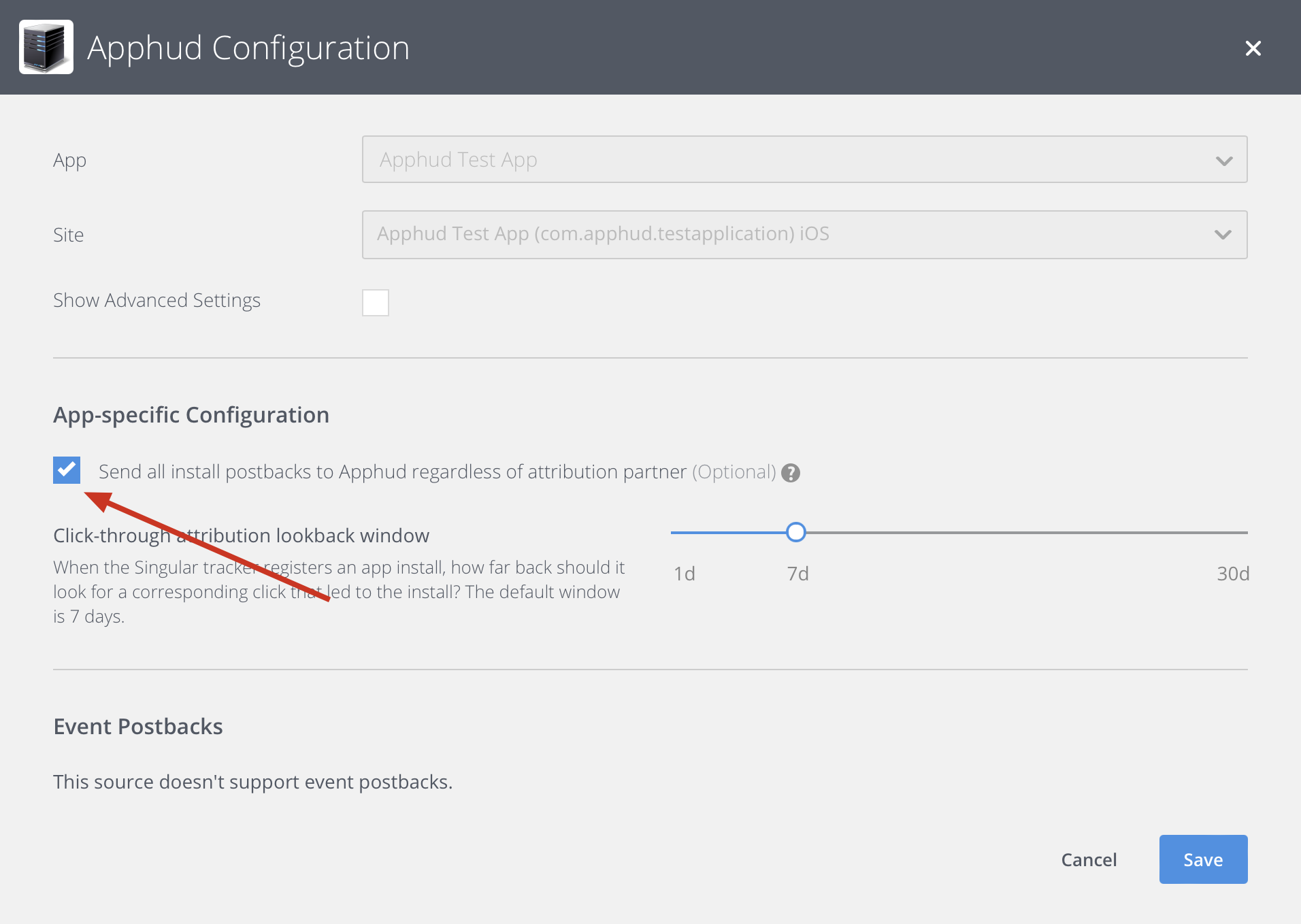
-
Save the integration.
-
Set up is finished! You should start receiving attribution data within 2 hours. If this didn't happen, contact your support manager.
Testing Integration
Make sure Singular SDK is properly integrated in your app and Singular integration is configured in Apphud.
- Open "Testing Console" in Singular and add your test device.
- Make a purchase and you will see Apphud events there.
Updated 8 months ago
