Slack
This guide describes how to add and configure Slack integration.
Receive notifications about subscription events to Slack.
How to Add Integration?
Step 1
Add incoming webhook in your Slack account.
Step 2
Copy given Webhook URL.
Step 3
At Apphud go to "Integrations" and add Slack:
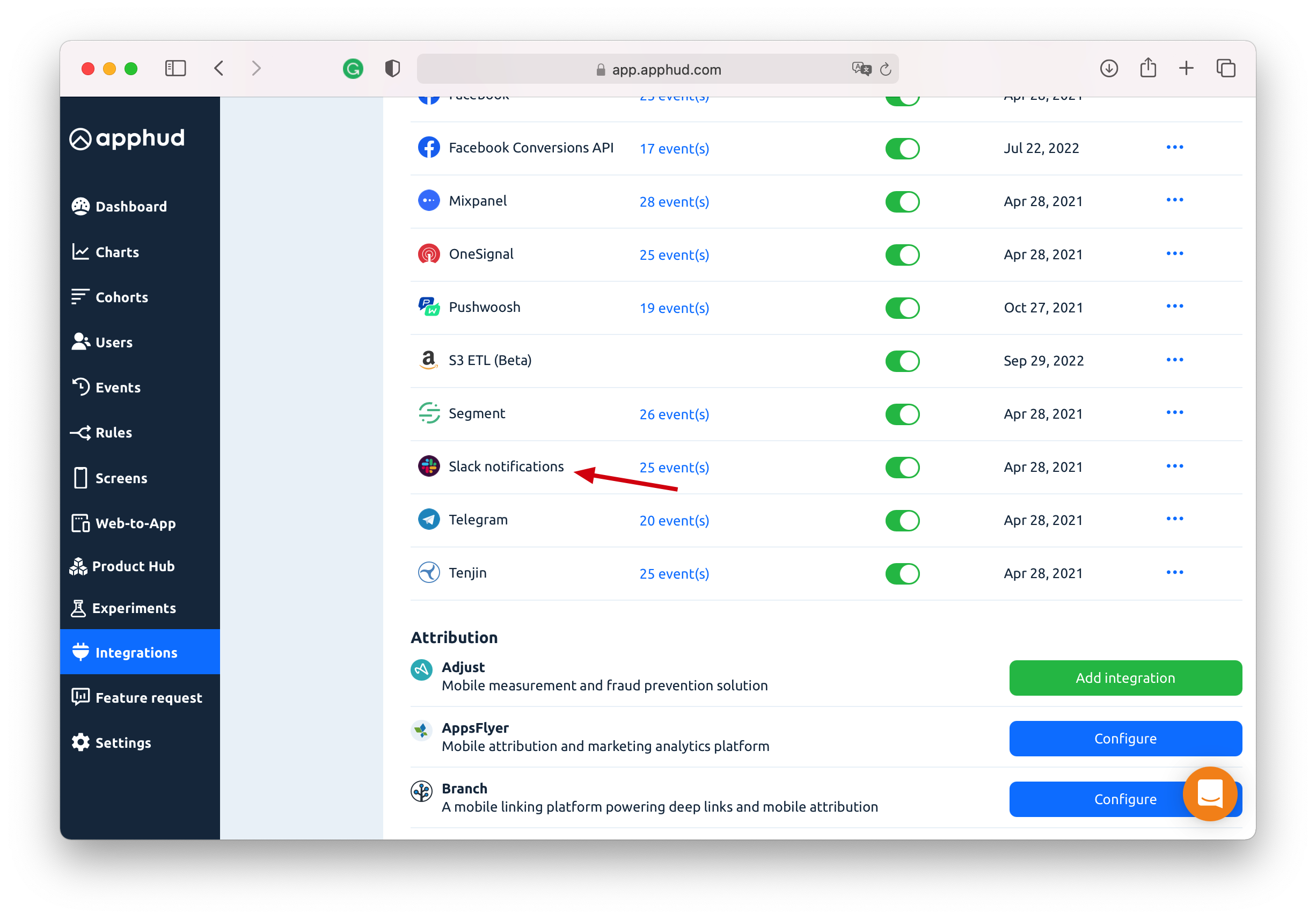
Step 4
Paste Webhook URL into "Webhook" field. Enter username which will be shown in notifications and channel name:
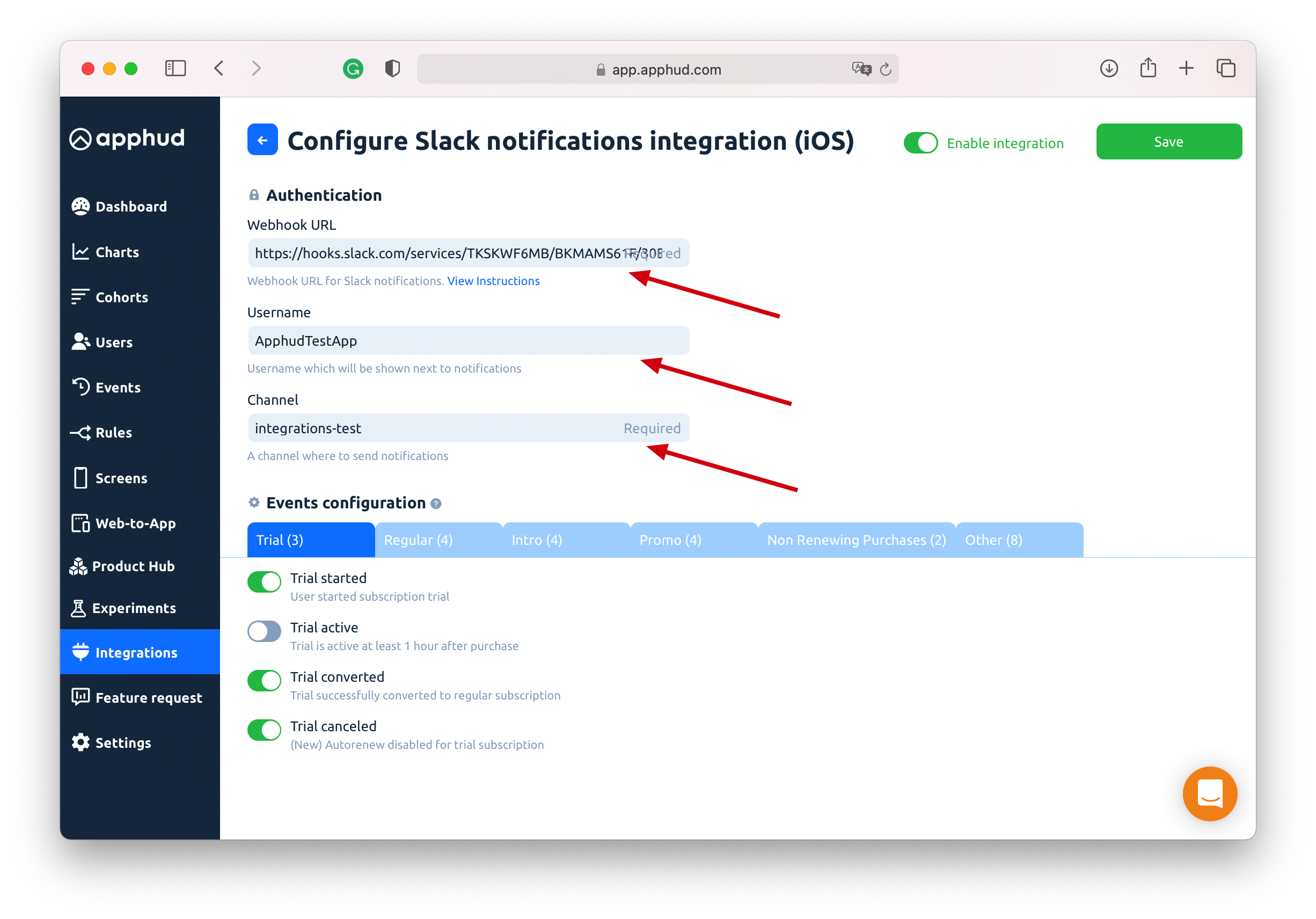
Step 5
You can disable events you don't need:
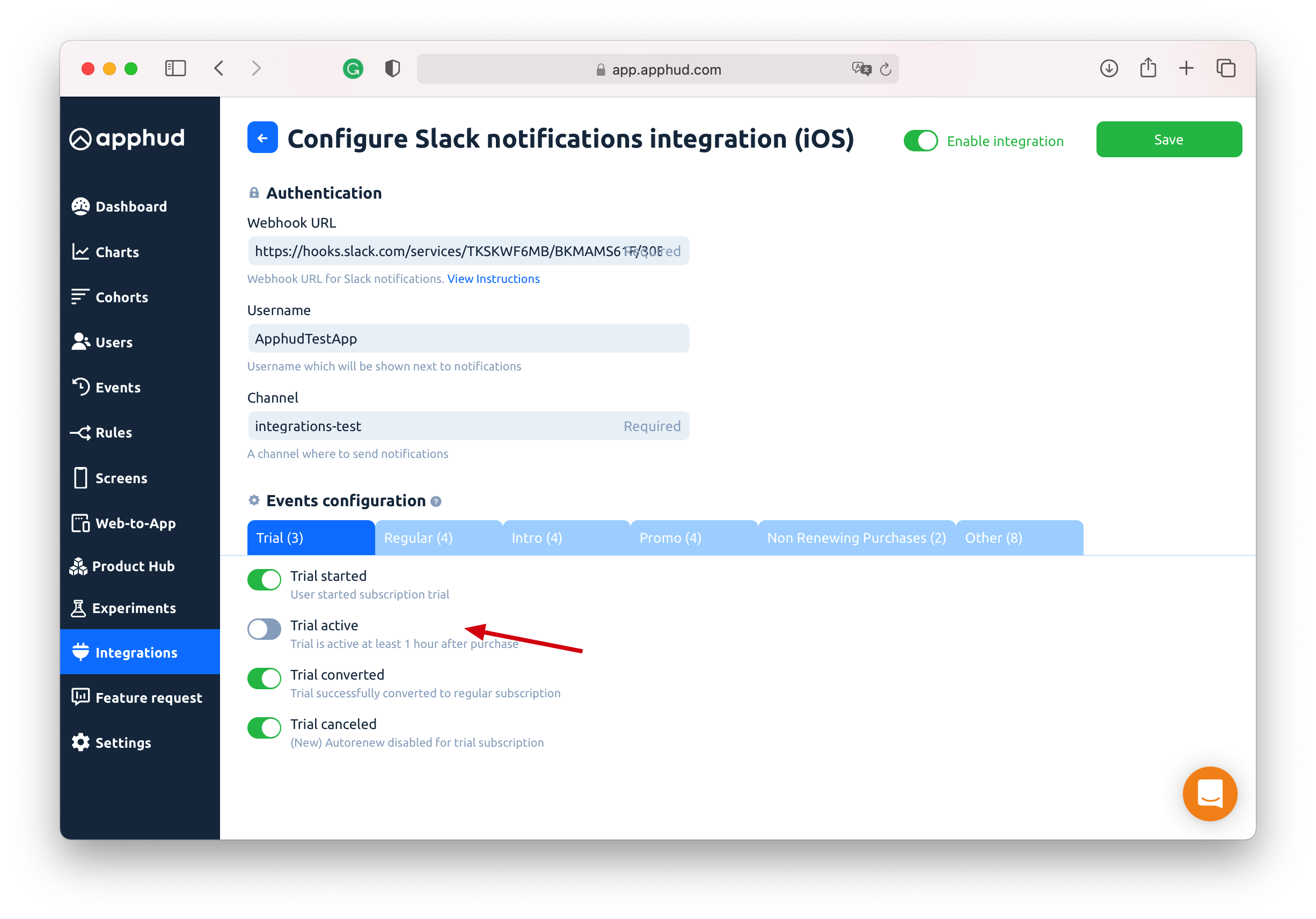
Step 6
Make sure "Enable this integration" is checked and save:
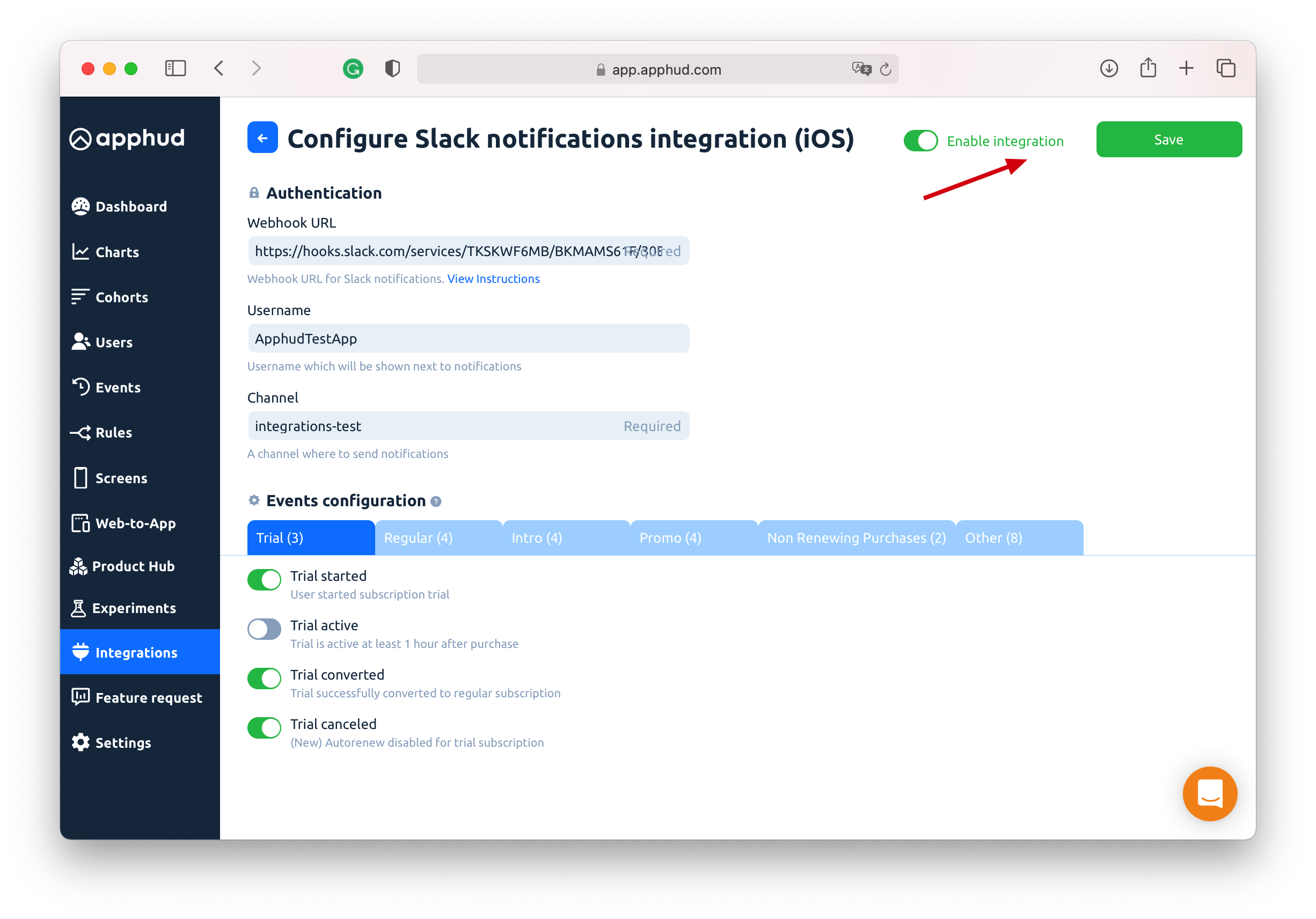
Events
This is a table of all possible events that are being sent to Slack.
NoteYou can read more about events here.
Event | Default Name |
|---|---|
TRIAL PERIOD | |
Trial period started |
|
Successful conversion from trial period to regular subscription |
|
Failed conversion from trial period to regular subscription |
|
INTRODUCTORY OFFER | |
Introductory offer started |
|
Introductory offer renewed |
|
Successful conversion from introductory offer to regular subscription |
|
Failed conversion from introductory offer to regular subscription or failed renew |
|
Refund during introductory offer |
|
REGULAR SUBSCRIPTION | |
Subscription started |
|
Subscription renewed |
|
Subscription expired |
|
Subscription refunded |
|
PROMOTIONAL OFFER | |
Promotional offer started |
|
Promotional offer renewed |
|
Successful conversion from promotional offer to regular subscription |
|
Failed conversion from promotional offer to regular subscription or failed renew |
|
Refund during promotional offer |
|
CANCELLATIONS | |
Trial Canceled |
|
Subscription Canceled |
|
Autorenew disabled (Deprecated) |
|
Autorenew enabled |
|
OTHER EVENTS | |
Non renewing purchase |
|
Non renewing purchase refunded |
|
Billing Issue |
|
Send Test Event
You can test Slack integration by clicking "…" and then in dropdown click on "Send test event":
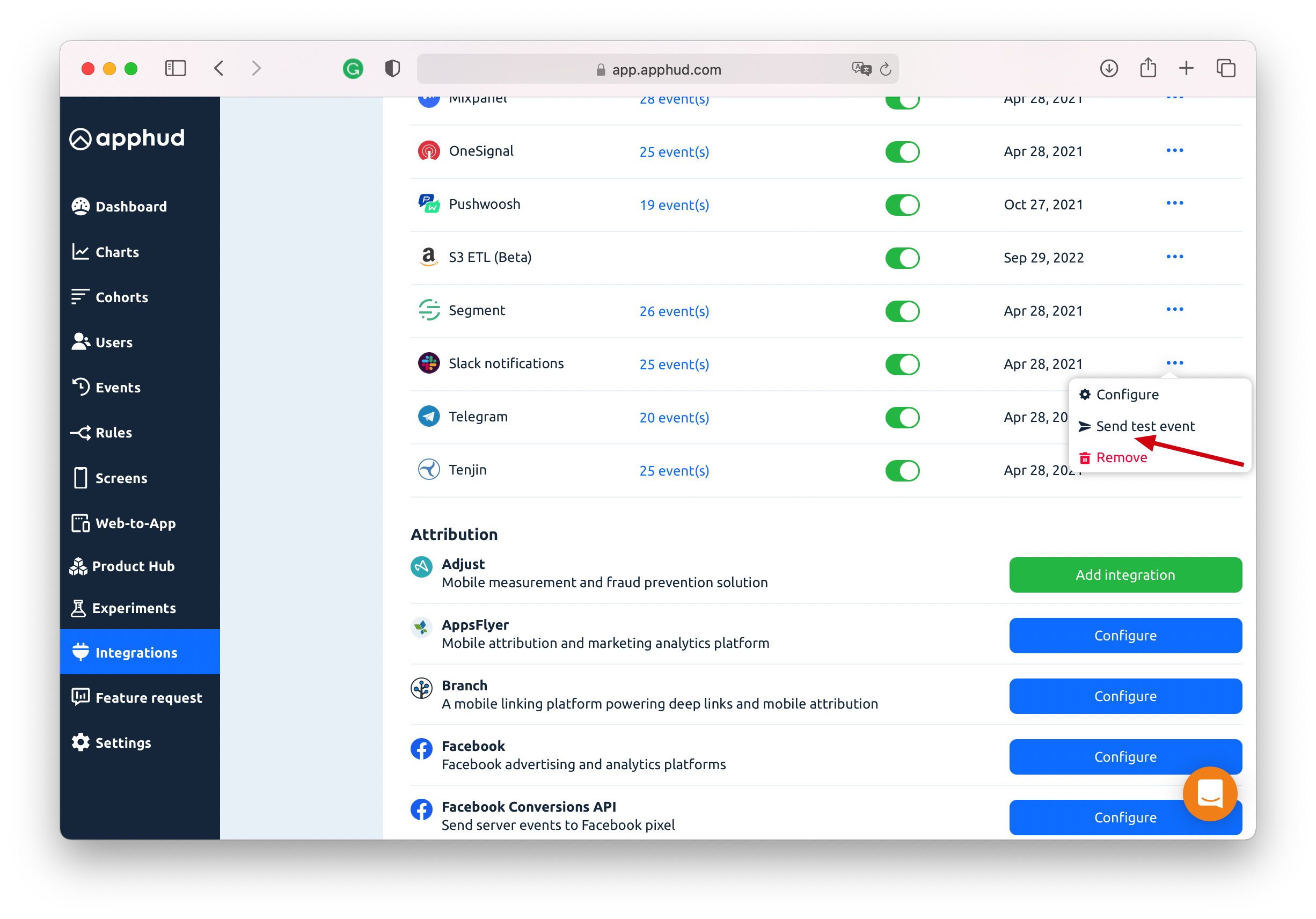
Updated 8 months ago
